Create logical views
This document describes how to create logical views in BigQuery.
You can create a logical view in the following ways:
- Using the Google Cloud console.
- Using the bq command-line tool's
bq mkcommand. - Calling the
tables.insertAPI method. - Using the client libraries.
- Submitting a
CREATE VIEWdata definition language (DDL) statement.
View limitations
BigQuery views are subject to the following limitations:
- Views are read-only. For example, you can't run queries that insert, update, or delete data.
- The dataset that contains your view and the dataset that contains the tables referenced by the view must be in the same location.
- A reference inside of a view must be qualified with a dataset. The default dataset doesn't affect a view body.
- You cannot use the
TableDataListJSON API method to retrieve data from a view. For more information, see Tabledata: list. - You cannot mix GoogleSQL and legacy SQL queries when using views. A GoogleSQL query cannot reference a view defined using legacy SQL syntax.
- You cannot reference query parameters in views.
- The schemas of the underlying tables are stored with the view when the view is created. If columns are added, deleted, or modified after the view is created, the view isn't automatically updated and the reported schema will remain inaccurate until the view SQL definition is changed or the view is recreated. Even though the reported schema may be inaccurate, all submitted queries produce accurate results.
- You cannot automatically update a legacy SQL view to GoogleSQL
syntax. To modify the query used to define a view, you can use the
following:
- The Edit query option in the Google Cloud console
- The
bq update --viewcommand in the bq command-line tool - The BigQuery Client libraries
- The update or patch API methods.
- You cannot include a temporary user-defined function or a temporary table in the SQL query that defines a view.
- You cannot reference a view in a wildcard table query.
For information about quotas and limits that apply to views, see View limits.
Before you begin
Grant Identity and Access Management (IAM) roles that give users the necessary permissions to perform each task in this document.
Required permissions
Views are treated as table resources in BigQuery, so creating a view requires the same permissions as creating a table. You must also have permissions to query any tables that are referenced by the view's SQL query.
To create a view, you need the bigquery.tables.create IAM
permission. The roles/bigquery.dataEditor predefined IAM role
includes the permissions that you need to create a view.
Additionally, if you have the bigquery.datasets.create permission, you can
create views in the datasets that you create. To create a view for data that you
don't own, you must have bigquery.tables.getData permission for that table.
For more information on IAM roles and permissions in BigQuery, see Predefined roles and permissions.
View naming
When you create a view in BigQuery, the view name must be unique per dataset. The view name can:
- Contain characters with a total of up to 1,024 UTF-8 bytes.
- Contain Unicode characters in category L (letter), M (mark), N (number), Pc (connector, including underscore), Pd (dash), Zs (space). For more information, see General Category.
The following are all examples of valid view names:
view 01, ग्राहक, 00_お客様, étudiant-01.
Caveats:
- Table names are case-sensitive by default.
mytableandMyTablecan coexist in the same dataset, unless they are part of a dataset with case-sensitivity turned off. - Some view names and view name prefixes are reserved. If you receive an error saying that your view name or prefix is reserved, then select a different name and try again.
If you include multiple dot operators (
.) in a sequence, the duplicate operators are implicitly stripped.For example, this:
project_name....dataset_name..table_nameBecomes this:
project_name.dataset_name.table_name
Create a view
You can create a view by composing a SQL query that is used to define the data
accessible to the view. The SQL query must consist of a SELECT statement.
Other statement types (such as DML statements) and
multi-statement queries aren't allowed
in view queries.
To create a view:
Console
In the Google Cloud console, go to the BigQuery page.
Click SQL query.
In the query editor, enter a valid SQL query.
Alternatively, you can open a saved query.
Click
 Save > Save view.
Save > Save view.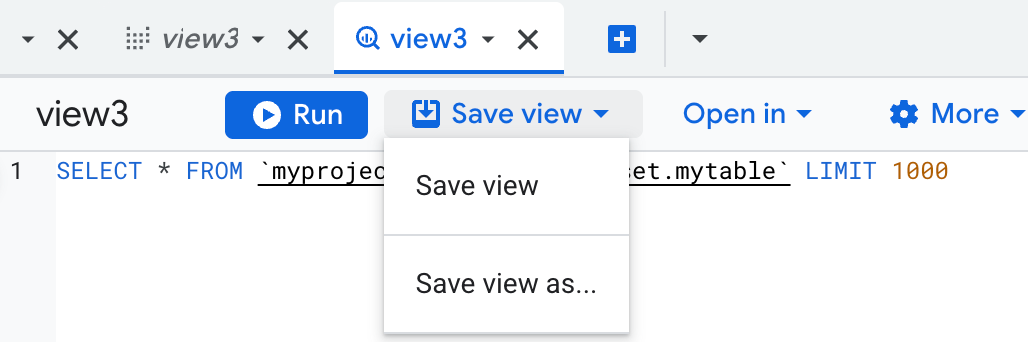
In the Save view dialog:
- In the Project menu, select a project to store the view.
- In the Dataset menu, select a dataset or create a new dataset to store the view. The destination dataset for a saved view must be in the same region as the source.
- In the Table field, enter the name of the view.
- Click Save.
SQL
Use the
CREATE VIEW statement.
The following
example creates a view named usa_male_names from the USA names
public dataset:
In the Google Cloud console, go to the BigQuery page.
In the query editor, enter the following statement:
CREATE VIEW mydataset.usa_male_names(name, number) AS ( SELECT name, number FROM `bigquery-public-data.usa_names.usa_1910_current` WHERE gender = 'M' ORDER BY number DESC );
Click Run.
For more information about how to run queries, see Run an interactive query.
bq
Use the bq mk command
with the --view flag. For GoogleSQL queries,
add the --use_legacy_sql flag and set it to false. Some optional
parameters include --add_tags, --expiration, --description, and
--label. For a full list of parameters, see the
bq mk command
reference.
If your query references external user-defined function (UDF) resources
stored in Cloud Storage or in local files, use the
--view_udf_resource flag to specify those resources. The
--view_udf_resource flag is not demonstrated here. For more information about
using UDFs, see
UDFs.
If you are creating a view in a project other than your default project,
specify the project ID using the --project_id flag.
bq mk \ --use_legacy_sql=false \ --view_udf_resource=PATH_TO_FILE \ --expiration=INTEGER \ --description="DESCRIPTION" \ --label=KEY_1:VALUE_1 \ --add_tags=KEY_2:VALUE_2[,...] \ --view='QUERY' \ --project_id=PROJECT_ID \ DATASET.VIEW
Replace the following:
PATH_TO_FILEis the URI or local file system path to a code file to be loaded and evaluated immediately as a UDF resource used by the view. Repeat the flag to specify multiple files.INTEGERsets the lifetime (in seconds) for the view. IfINTEGERis0, the view doesn't expire. If you don't include the--expirationflag, BigQuery creates the view with the dataset's default table lifetime.DESCRIPTIONis a description of the view in quotes.KEY_1:VALUE_1is the key-value pair that represents a label. Repeat the--labelflag to specify multiple labels.KEY_2:VALUE_2is the key-value pair that represents a tag. Add multiple tags under the same flag with commas between key:value pairs.QUERYis a valid query.PROJECT_IDis your project ID (if you don't have a default project configured).DATASETis a dataset in your project.VIEWis the name of the view that you want to create.
Examples:
Enter the following command to create a view named myview in
mydataset in your default project. The expiration time is set to
3600 seconds (1 hour), the description is set to This is my view, and the
label is set to organization:development. The query used to create the view
queries data from the USA Name Data public dataset.
bq mk \
--use_legacy_sql=false \
--expiration 3600 \
--description "This is my view" \
--label organization:development \
--view \
'SELECT
name,
number
FROM
`bigquery-public-data.usa_names.usa_1910_current`
WHERE
gender = "M"
ORDER BY
number DESC' \
mydataset.myview
Enter the following command to create a view named myview in
mydataset in myotherproject. The description is set to
This is my view, the label is set to organization:development,
and the view's expiration is set to the dataset's default table
expiration.
The query used to create the view
queries data from the USA Name Data public dataset.
bq mk \
--use_legacy_sql=false \
--description "This is my view" \
--label organization:development \
--project_id myotherproject \
--view \
'SELECT
name,
number
FROM
`bigquery-public-data.usa_names.usa_1910_current`
WHERE
gender = "M"
ORDER BY
number DESC' \
mydataset.myview
After the view is created, you can update the view's expiration, description, and labels. For more information, see Updating views.
Terraform
Use the
google_bigquery_table
resource.
To authenticate to BigQuery, set up Application Default Credentials. For more information, see Set up authentication for client libraries.
The following example creates a view named myview:
To apply your Terraform configuration in a Google Cloud project, complete the steps in the following sections.
Prepare Cloud Shell
- Launch Cloud Shell.
-
Set the default Google Cloud project where you want to apply your Terraform configurations.
You only need to run this command once per project, and you can run it in any directory.
export GOOGLE_CLOUD_PROJECT=PROJECT_ID
Environment variables are overridden if you set explicit values in the Terraform configuration file.
Prepare the directory
Each Terraform configuration file must have its own directory (also called a root module).
-
In Cloud Shell, create a directory and a new
file within that directory. The filename must have the
.tfextension—for examplemain.tf. In this tutorial, the file is referred to asmain.tf.mkdir DIRECTORY && cd DIRECTORY && touch main.tf
-
If you are following a tutorial, you can copy the sample code in each section or step.
Copy the sample code into the newly created
main.tf.Optionally, copy the code from GitHub. This is recommended when the Terraform snippet is part of an end-to-end solution.
- Review and modify the sample parameters to apply to your environment.
- Save your changes.
-
Initialize Terraform. You only need to do this once per directory.
terraform init
Optionally, to use the latest Google provider version, include the
-upgradeoption:terraform init -upgrade
Apply the changes
-
Review the configuration and verify that the resources that Terraform is going to create or
update match your expectations:
terraform plan
Make corrections to the configuration as necessary.
-
Apply the Terraform configuration by running the following command and entering
yesat the prompt:terraform apply
Wait until Terraform displays the "Apply complete!" message.
- Open your Google Cloud project to view the results. In the Google Cloud console, navigate to your resources in the UI to make sure that Terraform has created or updated them.
API
Call the tables.insert method
with a table resource that
contains a view property.
Go
Before trying this sample, follow the Go setup instructions in the BigQuery quickstart using client libraries. For more information, see the BigQuery Go API reference documentation.
To authenticate to BigQuery, set up Application Default Credentials. For more information, see Set up authentication for client libraries.
Java
Before trying this sample, follow the Java setup instructions in the BigQuery quickstart using client libraries. For more information, see the BigQuery Java API reference documentation.
To authenticate to BigQuery, set up Application Default Credentials. For more information, see Set up authentication for client libraries.
Node.js
Before trying this sample, follow the Node.js setup instructions in the BigQuery quickstart using client libraries. For more information, see the BigQuery Node.js API reference documentation.
To authenticate to BigQuery, set up Application Default Credentials. For more information, see Set up authentication for client libraries.
Python
Before trying this sample, follow the Python setup instructions in the BigQuery quickstart using client libraries. For more information, see the BigQuery Python API reference documentation.
To authenticate to BigQuery, set up Application Default Credentials. For more information, see Set up authentication for client libraries.
After you create the view, you query it like you query a table.
View security
To control access to views in BigQuery, see Authorized views.
What's next
- For information about creating an authorized view, see Creating authorized views.
- For information about getting view metadata, see Getting information about views.
- For more information about managing views, see Managing views.

