Organize code assets with folders
The following document describes how BigQuery folders work. You can use folders to organize code assets in a hierarchical structure, similar to that used by operating systems. For example, you could create a folder to organize code assets for sales analysis, with subfolders for each fiscal year. You can also use folders to manage access to code assets. Folders offer Identity and Access Management (IAM) policy inheritance, which you can use to control access to code assets more efficiently. Policy inheritance lets subfolders and files inherit the permissions of their parent folder.
BigQuery folders are powered by Dataform.
For more information about working with folders in BigQuery, see Create and manage folders.
Organize code assets with folders
You can access and organize your code assets by using folders in the Files pane of BigQuery Studio:
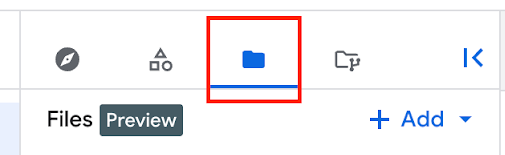
A folder is the basic container for organizing code assets, similar to a standard file system folder. You can create and organize subfolders within a parent folder, and you can move code assets into and out of folders. When you grant permissions on a folder, the permissions propagate to all of the folders and files contained by that folder.
You can only use folders to organize single file code assets, such as notebooks, saved queries, data canvases, and data preparation files.
Folder types
BigQuery supports the following types of folders:
User folders: Each user has a personal root folder, displayed as User (user email address). Your user folder contains all of the code assets that you create in the given project and location. You can create subfolders in your user folder to organize these code assets. Files and folders in your user folder are accessible only to you unless you choose to share them with other users.
Team folders: A team folder is designed for team collaboration, similar to a shared drive in Google Drive. You can use team folders to organize code assets that belong to a particular team. Only users who have owner permissions on the root team folder can grant permissions to enable other users to use the team folder.
Folder code regions
You can have folders and code assets in different code regions. For
example, you could have folderA and the code assets that it contains in the
us-west1 region, and folderB and the code assets that it contains in the
us-central1 region. The region that you are viewing is displayed
in the Files pane:
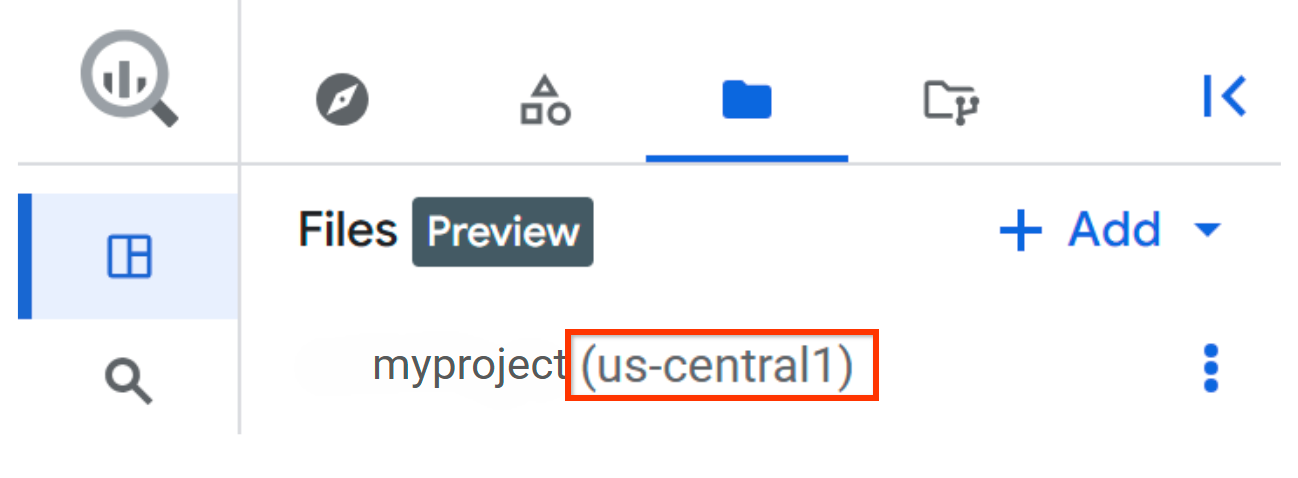
IAM policy inheritance
IAM access for file and folder resources uses a hierarchical structure. This hierarchy ensures that access policies are inherited from parent folders to their contents.
When an IAM policy is set on a folder, the permissions granted by that policy also apply to all the files and nested subfolders in the folder's subtree. This has the following consequences:
- Permissions are inherited through the folder hierarchy. When a user is granted a specific role on a high-level folder, they possess the permissions included in that role for all the resources contained in that folder and its subfolders.
- The permissions that a user has on a resource consist of the policies set directly on that resource and all the policies inherited from every folder in its path up to the root.
As a result, you don't need project-level permissions to perform actions on resources located deep in a folder structure. You only need the proper permission on any folder in the path to that resource. For example, if you want to create a file in a subfolder, you need the necessary permissions on either the specific subfolder or any of its parent folders, which includes the top-level folder.
The following are best practices for applying IAM policies to files and folders:
- Apply IAM policies to the highest folder in the hierarchy where the permissions are uniformly needed. For example, if a team needs access to all the data in their team's directory, grant the necessary roles at the level of the team folder instead of at the level of individual project subfolders.
- Always grant the minimum set of permissions required for users or services to perform their tasks. Avoid granting broad roles where you can use more specific folder-level roles and permissions.
IAM roles granted on resource creation
When you create a folder, the following roles are granted automatically:
- Users who create folders in their user root node automatically receive the
Dataform Admin role
(
roles/dataform.admin) on those folders. - The creator of a root team folder automatically receives the
Dataform Admin role
(
roles/dataform.admin) on that team folder.
You can use the Config API to grant a specific role upon resource creation.
You don't automatically receive any roles when you create new files or folders within a team folder's subtree.
Busy resources
A user folder or team folder is "busy" if it's actively involved in a move operation, either as the object being moved or the destination of the move. The system restricts busy resources from the following actions to ensure data integrity during the move:
- Being the object of another move operation.
- Being the destination of another move operation.
- Being an ancestor of a move object.
- Being the object of a delete operation.
Limitations
BigQuery folders have the following limitations:
- You can only nest folders up to 5 levels deep.
- Having a very large number of folders (hundreds of thousands) slows performance when working with folders. For example, when loading the file explorer or expanding a folder.
- You can't move a folder that contains more than 100 files or folders.
Locations
BigQuery folders are supported in all Dataform locations.
What's next
- Create and manage folders
- Create notebooks
- Create saved queries
- Create data canvases
- Create data preparations

