Veo helps you generate videos using text prompts. This guide provides best practices to help you start generating high-quality Veo videos.
For more information about writing effective prompts, see Veo on Vertex AI video generation prompt guide.
Use clear and specific prompts
Clear and direct prompts that eliminate ambiguity help generate better video output.
Not recommended: "I envision a scene where, like, the main focus, a dude, is kinda sad, and it's like, dark, and the camera is sort of, from below, you know?"
Recommended: "Low-angle close-up shot of a man with a somber expression. The scene is dimly lit, conveying a melancholic mood"
Avoid quotation marks
To prevent the model from rendering text in the video, use a colon (:) after
the speaker's action to denote speech and avoid using quotation marks (").
Not recommended: A woman says: "My name is Clara."
Recommended: A woman says: My name is Clara.
Use multiple aspect ratios
Use aspect ratios to increase your video's performance on multiple platforms. Different platforms are optimized for different aspect ratios. Understanding your platforms' aspect ratios is critical for marketing and advertising.
The following are key aspect ratios and their primary uses:
16:9: Also called "landscape" or "widescreen", considered the standard for televisions, monitors, most video displays, YouTube, presentations, and mobile phones in landscape mode. The 16:9 aspect ratio is also helpful for capturing more of the background, such as scenic landscapes.
9:16: Also called portrait, vertical, or rotated widescreen. 9:16 is essential for mobile-first platforms like TikTok, Instagram Reels, and YouTube Shorts. The 9:16 aspect ratio is also helpful for portraits or tall objects with strong vertical orientations, such as buildings, trees, or waterfalls.
Focus short videos on a single scene
For short videos, dedicate each prompt to a single, focused moment. Trying to chain multiple distinct events (A then B then C) in one prompt for a short video often leads to muddled or incomplete videos.
Not recommended: "A detective finds a clue in a library, then drives across the city at night, and then confronts a suspect in a warehouse"
Recommended: Generate each part as a separate clip:
Clip 1: "close-up on a detective's gloved hand brushing dust off an old book in a dark library, revealing a hidden symbol"
Clip 2: "a car driving through a neon-lit city at night, with rain streaking across the windshield, in a film noir style"
Clip 3: "inside a shadowy warehouse, a detective stands opposite a silhouetted figure, creating a tense atmosphere"
Enhance your workflow with Gemini
Gemini can be a powerful partner throughout your entire video creation process, from ideation to evaluation.
Before Creation: Use Gemini as an expert prompter
Instead of starting from scratch, you can ask Gemini to act as an expert prompter. Have it refine your basic ideas into detailed, Veo-ready prompts. For example, you can give it an instruction such as the following:
"Act as an expert prompter for a generative AI video generation model. Look at
this image, and write a prompt that INSTRUCTION. Ensure your
prompt is comprehensive and detailed."
Replace INSTRUCTION with further instructions to the
Veo model.
After Creation: Use Gemini as a "Second pair of eyes"
After your video is generated, Gemini can evaluate the final output, check it against company or brand guidelines, and flag any potentially problematic areas that may require human review.
Achieve character and voice consistency
Create a detailed character description: Your character description is the foundation for consistency. To ensure reusability and voice consistency, give your character a name and a specific voice style. Then, build out the description with a rich set of unchangeable features: physical build and age, hair color and style, facial structure, eye color and shape, and any defining marks. You can use Gemini to generate an exhaustive verbal description of your character's facial features.
Apply the description consistently: Copy and paste the entire, unchanged character description into your prompt for every new scene or action. Only modify the parts that describe the new action or setting. To improve your workflow, you can also use Gemini as a scene generator. Provide Gemini with your final character description and ask it to generate multiple scene prompts for you.
Use the same seed parameter: To ensure consistent visual, stylistic, and voice output across multiple scenes, use the same seed parameter.
Example: The following video was generated using the same seed parameter and the following prompts. The repeated character and voice descriptions are bolded in each of the following prompts:
Prompt for Scene 1:
"A medium shot, with the camera slowly dollying forward in a dimly lit, grand
Parisian archive. Dust motes dance in a single beam of light from a high window.
Clara, a historian in her early 30s, with observant, dark brown
eyes that hold a quiet intensity. She has chin-length, black hair styled in a
classic bob. She is dressed in a sophisticated, dark navy-blue
wool coat, with a silk scarf patterned with subtle gold and cream designs tied
around her neck. She stands before a large, ancient wooden table, carefully
turning the fragile, yellowed page of a massive, leather-bound book. Her
expression is one of deep concentration. In a voice that is crisp
and clear, with a thoughtful, analytical tone and a standard American
accent, Clara says: It has to be here"
Prompt for Scene 2:
"A wide shot of the Pont des Arts in Paris at twilight, the sky a mix of deep
blue and soft orange. The lights of the city are beginning to twinkle on along
the Seine. Clara, a historian in her early 30s, with observant,
dark brown eyes that hold a quiet intensity. She has chin-length, black hair
styled in a classic bob. She is dressed in a sophisticated, dark
navy-blue wool coat, with a silk scarf patterned with subtle gold and cream
designs tied around her neck. She leans against the railing, looking out at the
water, a small, triumphant smile on her face. She pulls a folded, old map from
her coat pocket and looks down at it. In a voice that is crisp and
clear, with a thoughtful, analytical tone and a standard American
accent, Clara says: I knew it. The path starts from here"
Prompt for Scene 3:
"An eye-level shot in a small, hidden Parisian courtyard, overgrown with ivy and
lit by a single, warm gas lamp. Clara, a historian in her early
30s, with observant, dark brown eyes that hold a quiet intensity. She has
chin-length, black hair styled in a classic bob. She is dressed
in a sophisticated, dark navy-blue wool coat, with a silk scarf patterned with
subtle gold and cream designs tied around her neck. She kneels down and runs her
fingers over an ancient, carved symbol on a stone paver, almost completely
obscured by moss. Her eyes light up with discovery. In a voice
that is crisp and clear, with a thoughtful, analytical tone and a standard
American accent, Clara says: After all these years, I've found
it"
Image-to-video
The following sections are best practices that are important when using image-to-video.
Use a high-quality source image
When using the image-to-video feature, the quality of your source image is important. Veo uses the source image as the basis for everything that follows, including character detail, lighting, and overall artistic style.
A sharp, clear, and well-composed photograph yields a more coherent and higher-quality video. Think of your source image as the first frame of your film: the stronger the start, the better the finish.
Prompt for motion only
Your source image already provides the subject, scene, and style. Focus your prompt on the motion you want to see.
Not recommended: Re-describe the character, the background, or the lighting depicted in the image. Redundant prompts confuse the model and lead to poor results.
Recommended: Prompt for camera movement, subject animation, and environmental changes.
Use general terms for characters in the source image
In your motion prompt, refer to the character with general terms like "the subject", "the woman", "he", "she", or "they".
Direct the camera's movement
You can direct three types of movement, either alone or in combination.
Camera Motion: The camera moves, but the scene is static. This is the simplest and most reliable way to add dynamism.
- Example: "Slow dolly in on the subject."
Subject Animation: The main character or object moves. Best for subtle, lifelike actions.
- Example: "The character's hair and clothes flutter gently in the wind."
Environmental Animation: The background or atmosphere comes alive.
- Example: "Fog rolls in slowly across the landscape."
Example: The following video and prompt demonstrate subject animation using an image generated by Imagen 4:
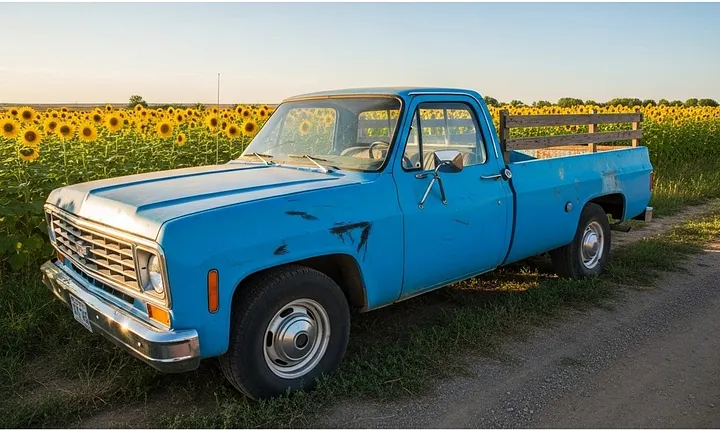
"A sweeping drone-like aerial view starting from ground level and rising to
reveal the entire landscape in epic proportions"
Summary of best practices
The following table summarizes the best practices recommended in this document:
| Topic | Task |
|---|---|
| Prompts | |
| Video generation | |
| Image-to-video |
What's next
Generate videos with Veo on Vertex AI using first and last video frames
Understand responsible AI and usage guidelines for Veo on Vertex AI

