Using the Self-service Explores feature, you can upload CSV, XLS, and XLSX files to Looker and then query and visualize the data in a Looker Explore without needing to configure a LookML model or set up Git version control. When you upload data, Looker persists your data by writing it to the BigQuery database that is specified by your Looker admin.
Before you begin
To use self-service Explores, you must have the following:
- A Looker instance that is running Looker 25.20 or later and has been configured by a Looker admin to enable self-service Explores.
- A Looker user account with the
upload_datapermission, which allows a user to upload data files to your instance.
File requirements
You can create a self-service Explore from a file on your computer as long as the file meets the following requirements:
- The file must be 100 MB or smaller.
- The file must be a comma-separated values text file (CSV) or an Excel file (XLS or XLSX).
- For CSV files, the first row of data in the CSV file must contain the column names for the file.
- For Excel files, the data you want to upload must be in the first worksheet in the Excel file. Looker will upload only the first worksheet.
Uploading data to create a self-service Explore
To create a self-service Explore from a data file on your computer, follow these steps:
- From the Looker main navigation menu, click the Create button.
- Select Data Upload from the drop-down menu. This action opens the Data upload dialog.
- In the Data upload dialog, click the Choose data button to navigate to and select your data file. (Alternatively, you can drag a file into the Data upload dialog.)
- Click Upload.
When you click Upload, Looker uploads your file and analyzes the file's data. For each of the fields in the data file, Looker automatically detects the data type and applies the appropriate format for the data type. Looker also applies a name and a label for each field.
After Looker has uploaded the file and analyzed the data, Looker creates a LookML model of the data and uploads the data to your BigQuery database. When the model is ready, Looker displays the Edit Self-service Explore page.
After uploading your data, you can do the following:
- Open the Explore for your data to create Looker queries.
- Add dimensions and measures to your Explore.
- Manage access to your Explore so that other users can query your Explore.
- Certify the Explore so that other users know the data is reliable.
- Remove the data if you no longer need it.
Opening a self-service Explore
You can open a self-service Explore in two ways:
- From the Looker Explore menu, select the Explore from the Self-service Explores section.
- From the Edit Self-service Explore page for the self-service Explore, click the Explore Data button.
You can use a self-service Explore much in the same way as any other Looker Explore, including performing the following tasks:
- Query your data in the Explore.
- Filter and limit your results to just the data you're interested in.
- Merge results from different Explores.
- Use table calculations to create ad hoc Explore metrics.
- Use custom fields to create ad hoc dimensions and measures.
- Create visualizations.
- Save Explore queries as Looks.
- Add Explore queries to dashboards.
- Share data with other users.
Editing a self-service Explore
After you upload a data file, you can edit the Explore's data fields and manage user access from the Edit Self-service Explore page.
There are two ways to access the Edit Self-service Explore page:
- When you first upload a data file, Looker will automatically display the Edit Self-service Explore page for your data upload.
Otherwise, from the Looker Explore menu, select the Explore from the Self-service Explores section. In the Explore page, click the Edit data fields link from the bottom of the field picker panel in the Explore:
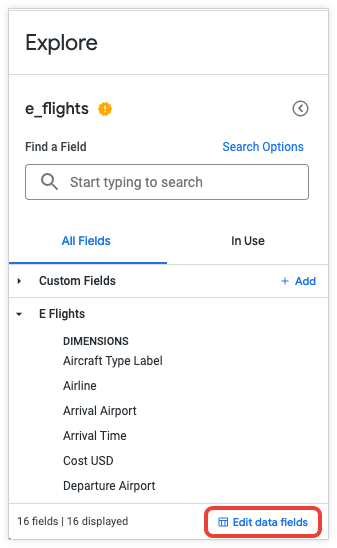
From the Edit Self-service Explore page, you can do the following:
- Rename the Explore
- Modify the data fields
- Add dimensions and measures
- Manage access to the self-service Explore
- Open the self-service Explore
- Remove the data upload from your instance
Rename the Explore
To rename a self-service Explore, follow these steps:
- In the Explore page, click the Edit data fields link from the bottom of the field picker panel in the Explore.
- In the Edit Self-service Explore page, click the name of the data upload and then enter a new name.
- Press the Enter key to save the name.
The self-service Explore's new name will now be used as the title in the Explore window when you open the Explore, and in the Self-service Explores section of the Looker Explore menu (you may have to refresh your browser to see the updated name in the Explore menu).
Modify data fields
On the Edit Self-service Explore page, the Data Fields tab lists the fields that Looker generated from your data file.
You can't delete a generated field; you can only hide it, either by selecting Hide from the field's gear menu in the Data Fields table, or by clicking the field's Edit button and selecting the Hide this field from Explores and visualizations checkbox.
To edit a field in a self-service Explore, follow these steps:
- From the Edit Self-service Explore page, in the Data Fields tab, click the Edit button in the field's row of the Data Fields table.
In the Edit dialog, you can do the following for a field:
- If a formatting option other than the default is needed, select one from the Format drop-down.
- Edit the name in the Name field. The name is used to identify the field in LookML, such as when you want to reference the field to create a new dimension or measure in the self-service Explore.
- Edit the label in the Label field. The label appears in the field picker and in the data table of the Explore.
- Select + Add Description to add a description, or edit the existing description. The description gives other users more context or information about the field. The description appears in the tooltip for the field in the field picker and in the data table of the Explore.
- Use the checkbox to hide or display the field in Explores and visualizations.
After making your edits, click Save.
Add dimensions and measures
You can build your own dimensions and measures for your self-service Explore. They are defined based on existing fields in the Explore or from Looker expressions, and they remain available to all users of your self-service Explore.
To add a dimension or measure to your self-service Explore, follow these steps:
- From the Edit Self-service Explore page, in the Data Fields tab, click the Add Dimension or Add Measure button.
- In the Create Dimension or Create Measure dialog, use the Expression box to enter a Looker expression that calculates the value for your dimension or measure, using any Looker functions and operators. The Creating Looker expressions documentation page describes how the Looker expression editor suggests field names and displays syntax help for any functions that you use.
- To use a formatting option other than the default formatting, select a formatting option in the Format drop-down.
- Specify a name in the Name field. The name is used to identify the field in LookML, such as when you want to reference the field to create a new dimension or measure in the self-service Explore.
- Specify a label in the Label field. The label appears in the field picker and in the data table of the Explore.
- Optionally, select + Add Description to add a description that will give other users more context or information about the custom dimension. The description appears in the tool tip for the field in the field picker and in the data table of the Explore.
- Optionally, select the Hide this field from Explores and visualizations checkbox if you want to hide the field.
- Click Save.
On the Edit Self-service Explore page, your created fields appear under the generated fields in the Data Fields table.
Managing access to the self-service Explore
You can share your self-service Explore with other Looker users and user groups by following these steps:
- From the Edit Self-service Explore page, click the User Access tab and then click the Share access button. (You can also click the three-dot menu at the top of the Edit Self-service Explore page and select Share access.)
- In the Share access dialog, click the User or group field and either select from the drop-down menu or begin typing a username or a group name to filter the menu.
- In the Access permission field, leave the value as View.
- Optionally, click the Add button to provide access to another user or group.
- Click Share.
On the Edit Self-service Explore page, the User Access tab will show the new user or group to which you provided access.
If you want to remove a user or group's access to your self-service Explore, you can click the Delete user button in the user or group's row of the User Access table.
Certifying a self-service Explore
Self-service Explores are not based on a LookML model, and therefore their data is considered "ungoverned." When you upload data, the self-service Explore's name is displayed with a yellow "uncertified" badge ![]() in the Explore menu and on the Explore page. This badge indicates that data is both uncertified and ungoverned.
in the Explore menu and on the Explore page. This badge indicates that data is both uncertified and ungoverned.
If you have the certify_content permission, you can add a certification to the Explore so that other users know the data is reliable.
To add a certification to the self-service Explore, perform the following steps:
- From the Looker Explore menu, select the Explore from the Self-service Explores section.
- Click the Explore's gear menu and select Certify.
- In the Certify this content? dialog, enter your notes about the Explore, such as the origins of the data and how you know it's valid data.
- Click Certify.
When you certify a self-service Explore, Looker displays a certification badge ![]() next to the Explore's name in the Explore menu and on the Explore page.
next to the Explore's name in the Explore menu and on the Explore page.
See the Content certification documentation page for more information.
Removing a self-service Explore
You can delete your own data upload and its associated self-service Explore by performing the following steps:
- From the Looker main Explore menu, select the Explore from the Self-service Explores section.
Click the Edit data fields link from the bottom of the field picker panel in the Explore.
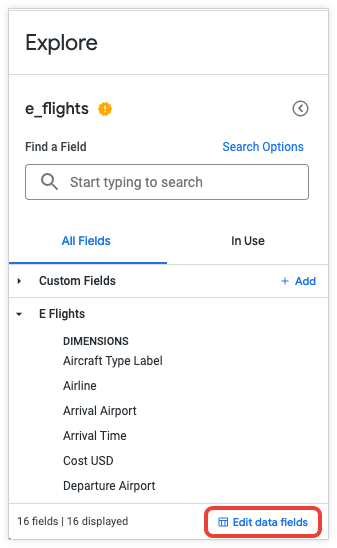
On the Edit Self-service Explore page, click the three-dot menu.
Select Remove data.
Click Delete in the confirmation dialog.
In addition, a Looker admin can delete any user's data upload from the Self-service Explores admin page by performing the following steps:
- From the Looker Admin menu, select Self-service Explores.
- In the Data uploads table on the Self-service Explores page, find the data upload and click the Delete button in its table row.
- Click Delete in the confirmation dialog.
What's next
- Learn more about creating custom fields.
- Learn about viewing and interacting with Explores in Looker.

