Content certification lets trusted users certify Looker dashboards, Looks, and self-service Explores to indicate that the content has gone through a manual review and is certified as reliable and trustworthy. This lets other users identify reliable content and confidently use that data for decision-making.
Enabling content certification
Looker admins can enable content certification in one of two ways, depending on the type of Looker instance:
If you are using a Looker (original) instance, enable the Access Content Certification Labs toggle to enable content certification.
If you are using a Looker (Google Cloud core) instance, content certification is enabled by default.
Identifying certified content
When content certification is enabled, Looker maintains three trust levels for dashboards, Looks, and self-service Explores. These trust levels are indicated by badges, and are as follows:
Ungoverned (untrusted): Indicated with an "ungoverned" warning badge
 . This is the default trust level for self-service Explores and dashboards built on one or more self-service Explores. You can hover over the yellow badge to view the name of the source file of the self-serve Explore. Once the content is certified, the "ungoverned" warning badge is removed, signifying its trusted status.
. This is the default trust level for self-service Explores and dashboards built on one or more self-service Explores. You can hover over the yellow badge to view the name of the source file of the self-serve Explore. Once the content is certified, the "ungoverned" warning badge is removed, signifying its trusted status.Empty state (standard): This content does not display a badge. This is the default for uncertified dashboards and Looks that are built on standard LookML Explores.
Certified (highly trusted): Indicated with a "Certified" badge
 . This badge indicates that the content has undergone manual review and certification. You can hover over the green badge to see certification metadata, including the certifier's name, the certification date and time, and any notes that were saved by the certifier. For example:
. This badge indicates that the content has undergone manual review and certification. You can hover over the green badge to see certification metadata, including the certifier's name, the certification date and time, and any notes that were saved by the certifier. For example: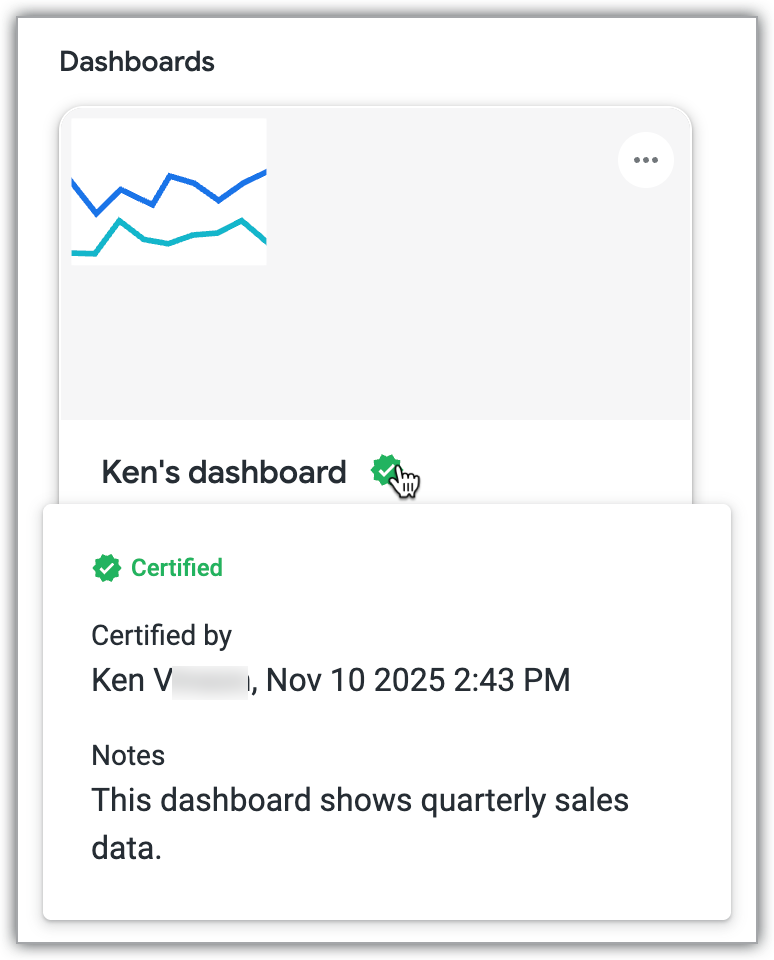
The following table summarizes the trust signals:
| Indicator | After certification (highly trusted) | |
|---|---|---|
| Governed data (dashboards and Looks based on LookML models) | No badge | |
| Ungoverned data (self-service Explores and dashboards based on self-service Explores) |
Badges are displayed in the following places:
Next to content titles on tiles on the Looker home page:
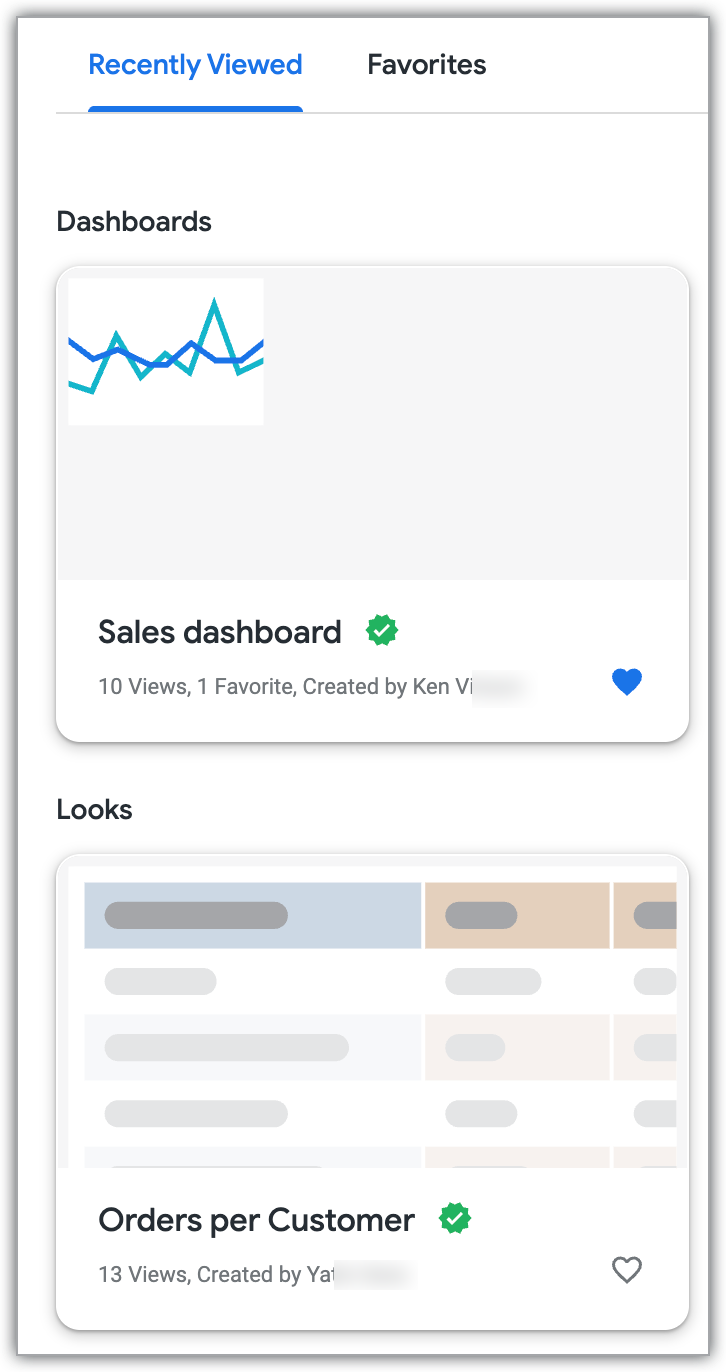
Next to content titles on content lists in folder views:
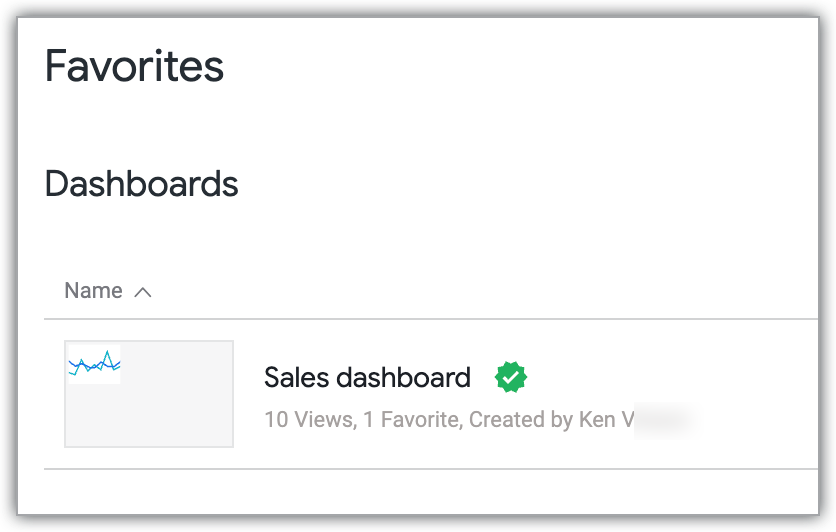
Next to content titles on search results.
For self-service Explores, next to the Explore title in the Explore list:
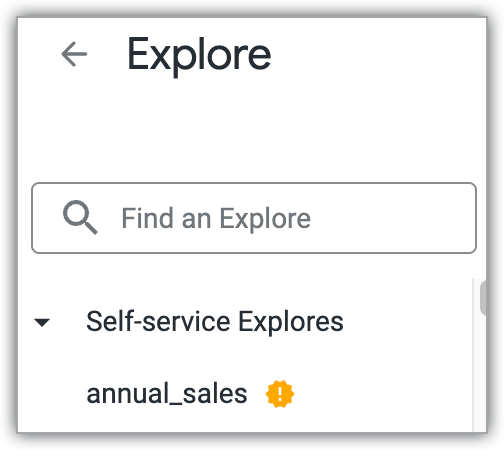
When a dashboard, Look, or self-service Explore is being viewed, next to the content title.
In the details panel for dashboards and Looks, you can view certification metadata, including the certifier's name, the certification date and time, and any notes that were saved by the certifier.
Certifying content
Before certifying content, consider reviewing it for accuracy, consistency, and adherence to your organization's data governance standards. Certified content should be reliable and well-documented, so that other users can understand and trust the certified content.
This section contains the following information:
- Requirements for content certification
- How to request content certification
- How to certify content
- How certification can be revoked
Requirements for content certification
To be able to certify content, you must be a Looker admin or have the certify_content permission.
Requesting content certification
If you don't have the permission to certify content, contact a user in your organization who has the permission to certify content and request that they certify your content for you.
Certifying a dashboard, Look, or self-service Explore
If you have the permission to certify content, you can certify content in the following ways, depending on the type of content:
- To certify a dashboard, from the dashboard's three-dot dashboard menu, select Certify.
- To certify a Look, from the Look's Explore actions gear menu, select Certify.
- To certify a self-service Explore, from the Explore actions gear menu, select Certify.
After you select Certify, Looker displays the Certify this content? dialog:
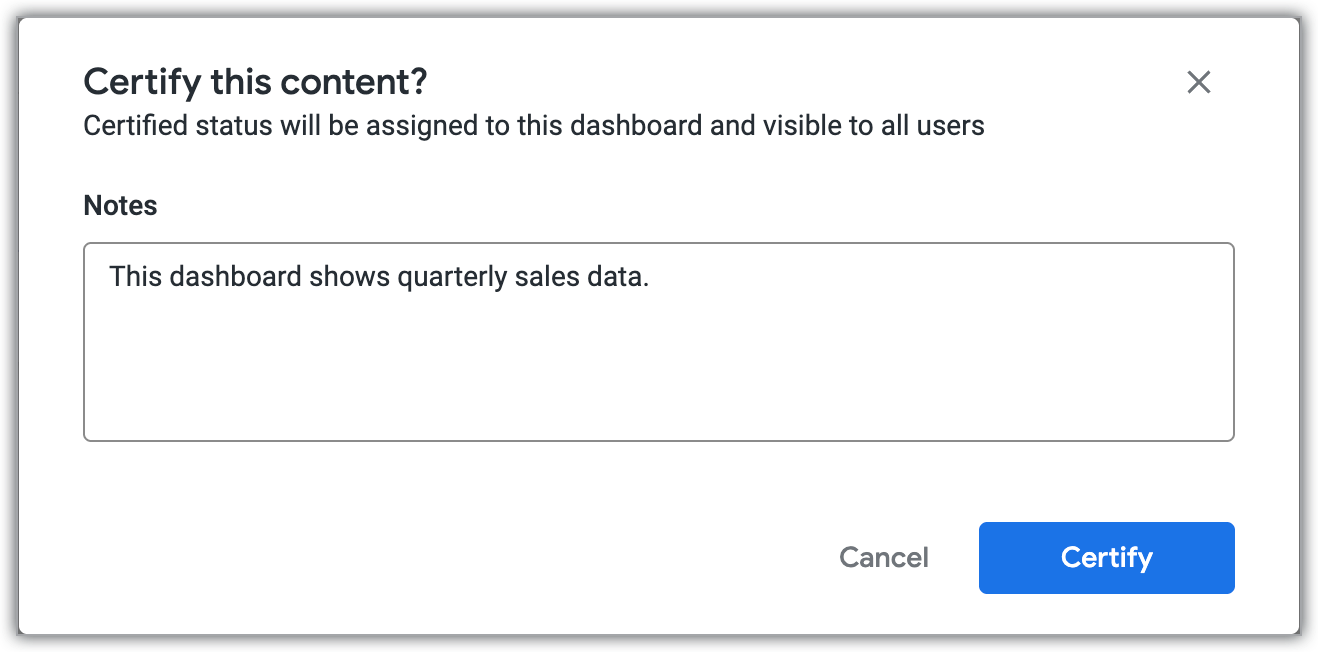
Enter any notes about the content in the Notes field, and click Certify. Notes will be visible when a user hovers over the green certified badge, and from the dashboard and Look details panels.
Revoking certification
The "Certified" status will be automatically revoked if a user makes significant edits to the content. A warning will be displayed to the user before they save their changes.
A certifier can also revoke certification from content by selecting Remove Certification from a dashboard's three-dot dashboard menu, a Look's Explore actions gear menu, or a self-service Explore's Explore actions gear menu.

