透過 Ops Agent,收集 Apache 網路伺服器指標
瞭解如何透過 Ops Agent,收集及監控安裝於 Compute Engine 虛擬機器 (VM) 執行個體的 Apache 網路伺服器的指標:
- 建立 Compute Engine VM 執行個體,並安裝 Ops Agent。
- 安裝 Apache 網路伺服器。
- 針對 Apache 網路伺服器設定 Ops Agent。
- 產生傳入 Apache 網路伺服器的流量。
- 在預先定義的 Apache 資訊主頁上查看指標。
- 建立警告政策。
- 測試警告政策。
- 清除所用資源。
如要直接在 Google Cloud 控制台按照逐步指南操作,請按一下「Guide me」(逐步引導):
事前準備
-
貴機構定義的安全性限制,可能會導致您無法完成下列步驟。如需疑難排解資訊,請參閱「在受限的 Google Cloud 環境中開發應用程式」。
- Sign in to your Google Cloud account. If you're new to Google Cloud, create an account to evaluate how our products perform in real-world scenarios. New customers also get $300 in free credits to run, test, and deploy workloads.
-
In the Google Cloud console, on the project selector page, select or create a Google Cloud project.
Roles required to select or create a project
- Select a project: Selecting a project doesn't require a specific IAM role—you can select any project that you've been granted a role on.
-
Create a project: To create a project, you need the Project Creator
(
roles/resourcemanager.projectCreator), which contains theresourcemanager.projects.createpermission. Learn how to grant roles.
-
Verify that billing is enabled for your Google Cloud project.
-
Enable the Compute Engine, Cloud Monitoring, and Cloud Logging APIs.
Roles required to enable APIs
To enable APIs, you need the Service Usage Admin IAM role (
roles/serviceusage.serviceUsageAdmin), which contains theserviceusage.services.enablepermission. Learn how to grant roles. -
In the Google Cloud console, on the project selector page, select or create a Google Cloud project.
Roles required to select or create a project
- Select a project: Selecting a project doesn't require a specific IAM role—you can select any project that you've been granted a role on.
-
Create a project: To create a project, you need the Project Creator
(
roles/resourcemanager.projectCreator), which contains theresourcemanager.projects.createpermission. Learn how to grant roles.
-
Verify that billing is enabled for your Google Cloud project.
-
Enable the Compute Engine, Cloud Monitoring, and Cloud Logging APIs.
Roles required to enable APIs
To enable APIs, you need the Service Usage Admin IAM role (
roles/serviceusage.serviceUsageAdmin), which contains theserviceusage.services.enablepermission. Learn how to grant roles. -
前往 Google Cloud 控制台的「VM instances」(VM 執行個體) 頁面:
如果您是使用搜尋列尋找這個頁面,請選取子標題為「Compute Engine」的結果。
- 點選「Create instance」(建立執行個體) 建立 VM。使用導覽選單中的選項,設定執行個體。
- 在「Machine configuration」(機器設定) 選項中,執行下列操作:
- 在「Name」(名稱) 欄位輸入描述性名稱。
- 在「Machine type」(機型) 預設下拉式選單,依序選取「Shared-core」(共用核心) >「e2-small」。
- 確認「OS and storage」(OS 與儲存空間) 選項顯示「Debian GNU/Linux」。如果沒有,請依序點選「OS and storage」(OS 與儲存空間) 和「Change」(變更)。在「Boot disk」(開機磁碟) 對話方塊中,將「Version」(版本) 設為「Debian GNU/Linux」。
- 在「Networking」(網路) 選項的「Firewall」(防火牆) 部分,選取「Allow HTTP traffic」(允許 HTTP 流量) 和「Allow HTTPS traffic」(允許 HTTPS 流量)。
- 確認「Observability」(觀測能力) 選項顯示「Install Ops Agent」(安裝 Ops Agent)。如果沒有,請按一下「Observability」(觀測能力) 選項,然後選取「Install Ops Agent for Monitoring and Logging」(安裝 Ops Agent 來處理監控和記錄工作)。
- 點選「建立」。
在「VM instances」(VM 執行個體) 頁面上找到新的 VM,前往「Connect」(連線) 欄,然後點選「SSH」。
連線時發生問題嗎?請參閱安全殼層疑難排解。
如要更新套件清單,請將下列指令複製到剪貼簿,貼到 SSH 終端機,然後按下 Enter 鍵:
sudo apt-get update看到「Reading package lists... Done」(正在讀取套件清單... 完成) 訊息後,請在 SSH 終端機中執行下列指令,安裝 Apache2 網路伺服器:
sudo apt-get install apache2 php7.0系統詢問是否繼續安裝時,請輸入
Y。如果安裝指令失敗,請使用sudo apt-get install apache2 php。命令提示字元傳回後,請前往「VM instances」(VM 執行個體) 頁面,然後將 VM 的外部 IP 位址複製到下列網址:
http://EXTERNAL_IP如要連線至 Apache 網路伺服器,請開啟新的瀏覽器分頁,然後輸入上一步中的網址。
網路伺服器安裝成功後,瀏覽器分頁就會顯示 Apache2 Debian 預設頁面。

前往 VM 執行個體的 SSH 終端機。如果尚未開啟終端機,請執行下列步驟:
-
前往 Google Cloud 控制台的「VM instances」(VM 執行個體) 頁面:
如果您是使用搜尋列尋找這個頁面,請選取子標題為「Compute Engine」的結果。
- 找到新的 VM,然後點選「SSH」SSH。
-
複製下列指令,貼到執行個體的終端機,然後按下 Enter 鍵:
先前的指令會建立設定,收集和擷取 Apache 網路伺服器中的記錄檔和指標。詳情請參閱「針對 Apache 網路伺服器設定 Ops Agent」一節。
- 重新啟動 Ops Agent:
- 如要重新啟動代理程式,請在執行個體上執行下列指令:
sudo systemctl restart google-cloud-ops-agent
- 如要確定代理程式已重新啟動,請執行下列指令,並驗證「指標代理程式」和「Logging 代理程式」元件是否已啟動:
sudo systemctl status "google-cloud-ops-agent*"
- 如要重新啟動代理程式,請在執行個體上執行下列指令:
前往 VM 執行個體的 SSH 終端機。 如果尚未開啟終端機,請執行下列步驟:
-
前往 Google Cloud 控制台的「VM instances」(VM 執行個體) 頁面:
如果您是使用搜尋列尋找這個頁面,請選取子標題為「Compute Engine」的結果。
- 找到新的 VM,然後點選「SSH」SSH。
-
在 SSH 終端機中執行下列指令,系統就會產生對 Apache 網路伺服器發出的要求:
timeout 120 bash -c -- 'while true; do curl localhost; sleep $((RANDOM % 4)) ; done'- 稍候兩分鐘,讓系統傳回命令提示字元或關閉終端機。指令執行時,終端機中會顯示 HTML 文字。
-
在 Google Cloud 控制台中,前往「Dashboards」(資訊主頁)
 頁面:
頁面:
如果您是使用搜尋列尋找這個頁面,請選取子標題為「Monitoring」的結果。
在「My Dashboards」(我的資訊主頁) 窗格,從清單選取「Apache Overview」(Apache 總覽) 資訊主頁。
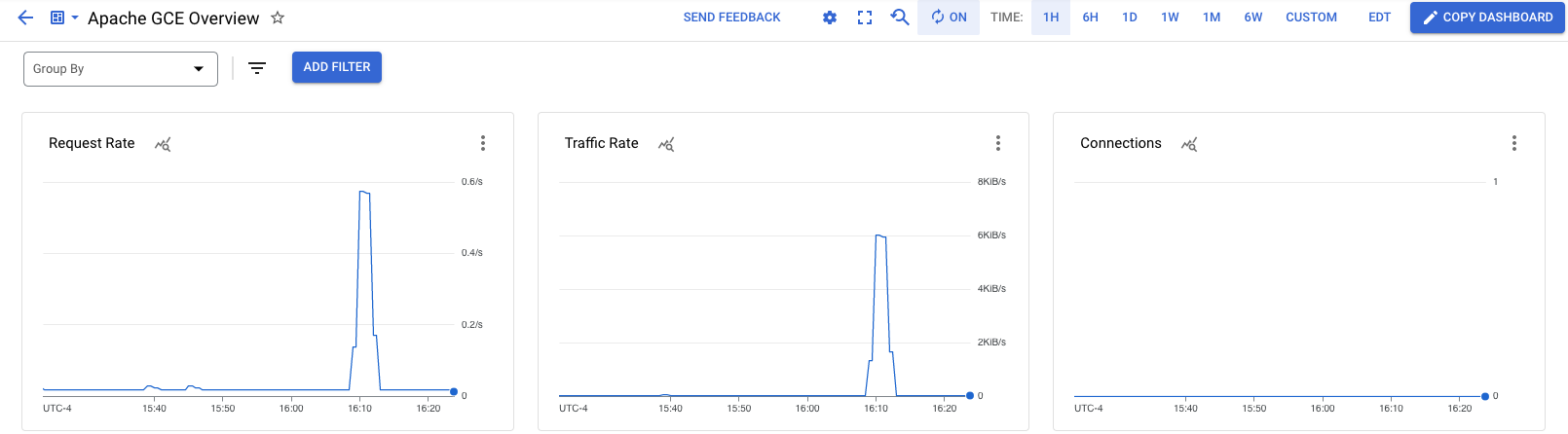
-
前往 Google Cloud 控制台的 notifications「Alerting」(警告) 頁面:
如果您是使用搜尋列尋找這個頁面,請選取子標題為「Monitoring」的結果。
- 點選工具列中的「Edit Notification Channels」(編輯通知管道)。
- 在「Notification channels」(通知管道) 頁面中,捲動至
「Email」(電子郵件) ,然後點選「Add new」(新增)。 - 輸入您的電子郵件地址和顯示名稱 (例如
My email),然後按一下「Save」(儲存)。 -
前往 Google Cloud 控制台的 notifications「Alerting」(警告) 頁面:
如果您是使用搜尋列尋找這個頁面,請選取子標題為「Monitoring」的結果。
- 按一下「建立政策」。
選取要監控的時間序列:
- 按一下「Select a metric」(選取指標),然後選取「VM instance」(VM 執行個體)。
- 在「Active metric categories」(使用中的指標類別) 清單中,選取「Apache」。
- 在「Active metrics」(使用中的指標) 清單中,選取「workload/apache.traffic」。
- 按一下「Apply」(套用)。
系統就會顯示 Apache 流量圖表。
前往「Configure trigger」(設定觸發條件) 欄位,然後將「Threshold value」(門檻值) 欄位設為
1500。圖表中會以虛線顯示門檻。請確定虛線遠低於尖峰流量。
前往「Notifications and name」(通知和名稱) 欄位,然後透過「Notification channels」(通知管道) 選單選取您的電子郵件地址。
輸入
Apache traffic above threshold做為政策名稱。前往「Review alert」(查看警告) 欄位,查看警告政策,然後按一下「Create policy」(建立政策)。
前往 VM 執行個體的 SSH 終端機。 如果尚未開啟終端機,請執行下列步驟:
-
前往 Google Cloud 控制台的「VM instances」(VM 執行個體) 頁面:
如果您是使用搜尋列尋找這個頁面,請選取子標題為「Compute Engine」的結果。
- 找到新的 VM,然後點選「SSH」SSH。
-
在 SSH 終端機中執行下列指令,系統就會產生對 Apache 網路伺服器發出的要求:
timeout 120 bash -c -- 'while true; do curl localhost; sleep $((RANDOM % 4)) ; done'- 稍候兩分鐘,讓系統傳回命令提示字元或關閉終端機。指令執行時,終端機中會顯示 HTML 文字。
命令提示字元傳回後,請查看電子郵件信箱,找出主旨開頭為
[ALERT]的郵件。如果沒有看到電子郵件,請查看警告政策上的圖表,確認流量超過門檻。您可能需要再執行一次先前的指令,否則請稍候一兩分鐘,等待電子郵件送達。
通知會提供快訊政策摘要,以及事件的連結。每個事件都包含失敗記錄,通常有助於排解問題。
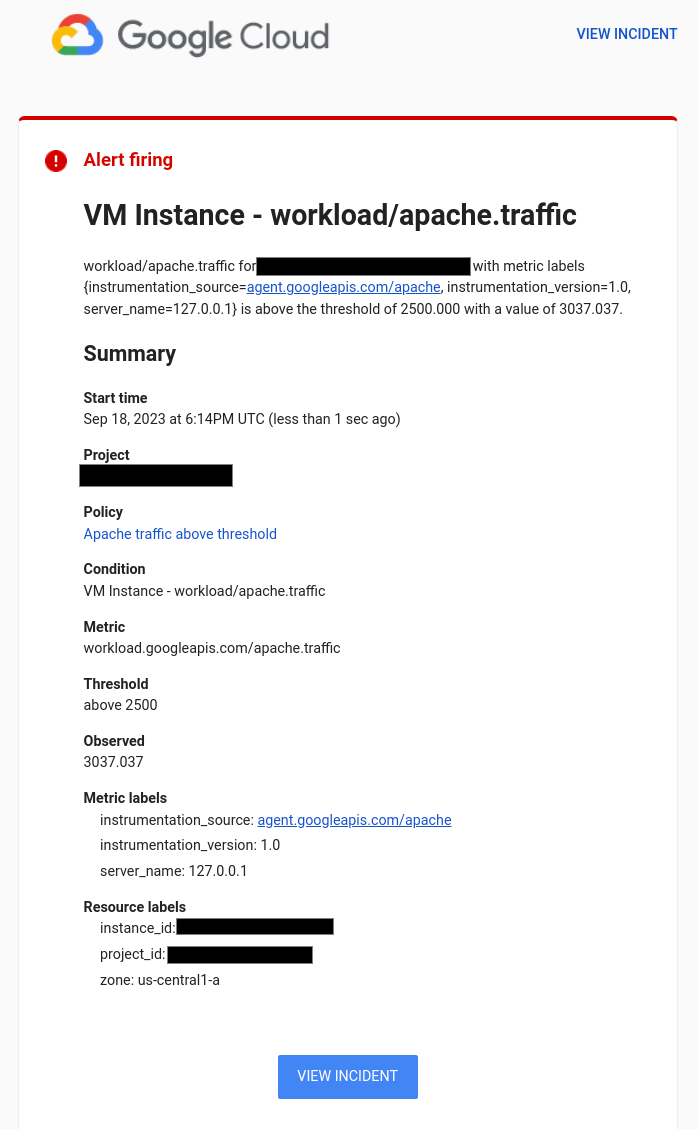
建立 VM 執行個體
安裝 Apache 網路伺服器
如要在 Compute Engine VM 執行個體上安裝 Apache 網路伺服器,請按照下列步驟操作:
收集 Apache 網路伺服器記錄檔和指標
在這些步驟中,您將設定 Ops Agent,從 Apache 網路伺服器收集記錄檔和指標:產生流量
如要產生傳入 Apache 網路伺服器的流量,請執行下列操作:
查看 Apache 指標
如要查看自動建立的「Apache Overview」(Apache 總覽) 資訊主頁,請按照下列步驟操作:
您已設定作業套件代理程式,從 Apache 網路伺服器收集記錄檔和指標,並查看指標。下一步是建立快訊政策,在 Apache 網路伺服器的負載超過門檻時接收通知。
建立電子郵件通知管道
建立快訊政策前,請先設定快訊政策要使用的通知管道。Cloud Monitoring 支援多種通知管道,包括電子郵件、Slack、PagerDuty 和 Pub/Sub。詳情請參閱「建立及管理通知管道」。如要透過電子郵件接收通知,請按照下列步驟操作:建立快訊政策
在本節中,您將建立快訊政策,以便在傳入 Apache 網路伺服器的流量超過定義的門檻時收到通知:
測試警告政策
如要測試警告政策,請產生超過門檻的流量:
您已設定作業套件代理程式,從 Apache 網路伺服器收集記錄和指標,但只查看了指標。如要瞭解如何查看 Apache 網路伺服器記錄檔,請參閱快速入門導覽課程「查看 Apache 網路伺服器記錄檔」。
清除所用資源
如要避免系統向您的 Google Cloud 帳戶收取本頁所用資源的費用,請按照下列步驟操作。
如果您建立新專案,但現在已不再需要該項專案,請刪除專案。
如果您使用現有專案,請執行下列操作:
如果您已建立 VM,請刪除該 VM:
- In the Google Cloud console, go to the VM instances page.
- Select the checkbox for the instance that you want to delete.
- To delete the instance, click More actions, click Delete, and then follow the instructions.
刪除您建立的警告政策:
-
前往 Google Cloud 控制台的 notifications「Alerting」(警告) 頁面:
如果您是使用搜尋列尋找這個頁面,請選取子標題為「Monitoring」的結果。
- 選取您建立的警告政策,然後點選
「Delete」(刪除) 。
-
後續步驟
如要瞭解作業套件代理程式和支援的整合,請參閱:
如要瞭解如何測試網址是否會回應要求,以及如何模擬失敗,請參閱快速入門導覽課程「在應用程式停止回應時接收通知」。
如要查看 Apache 網路伺服器的記錄檔,請參閱「Compute Engine VM 適用的 Cloud Logging」快速入門導覽課程。
如要瞭解如何繪製及查看成效資料圖表,請參閱「資訊主頁總覽」。
如需 Google Cloud支援的指標清單,請參閱「指標清單」。
如要建立自己的 Monitoring 指標,請參閱「自訂指標」一文。

