This tutorial shows you how to create a Cloud Tasks queue that can regulate the rate of workflow executions.
There is a maximum number of active workflow
executions that can happen concurrently. Once this quota is exhausted, and if
execution backlogging
is disabled, or if the quota for backlogged executions is reached, any new
executions fail with an HTTP 429 Too many requests status code. By enabling a
Cloud Tasks queue to execute child workflows at a rate that you
define, you can avoid Workflows quota-related issues and achieve a
better execution rate.
Note that Cloud Tasks is designed to provide "at least once" delivery; however, Workflows doesn't ensure exactly-once processing of duplicate requests from Cloud Tasks.
In the following diagram, a parent workflow invokes child workflows that are regulated by a Cloud Tasks queue that has a dispatch rate applied.

Objectives
In this tutorial you will:
- Create a Cloud Tasks queue that acts as an intermediary between the parent and child workflows.
- Create and deploy a child workflow that receives data from the parent workflow.
- Create and deploy the parent workflow that executes the child workflow through the Cloud Tasks queue.
- Run the parent workflow without a dispatch rate limit, which invokes executions of the child workflow.
- Apply a dispatch limit to the Cloud Tasks queue and run the parent workflow.
- Observe that the child workflows are executed at the rate defined through the Cloud Tasks queue.
You can run the following commands in the Google Cloud console or by using the Google Cloud CLI in either your terminal or Cloud Shell.
Costs
In this document, you use the following billable components of Google Cloud:
To generate a cost estimate based on your projected usage,
use the pricing calculator.
Before you begin
Security constraints defined by your organization might prevent you from completing the following steps. For troubleshooting information, see Develop applications in a constrained Google Cloud environment.
Console
-
Sign in to your Google Account.
If you don't already have one, sign up for a new account.
-
In the Google Cloud console, on the project selector page, select or create a Google Cloud project.
Roles required to select or create a project
- Select a project: Selecting a project doesn't require a specific IAM role—you can select any project that you've been granted a role on.
-
Create a project: To create a project, you need the Project Creator role
(
roles/resourcemanager.projectCreator), which contains theresourcemanager.projects.createpermission. Learn how to grant roles.
-
Verify that billing is enabled for your Google Cloud project.
-
Enable the Cloud Tasks, Compute Engine, and Workflows APIs.
Roles required to enable APIs
To enable APIs, you need the Service Usage Admin IAM role (
roles/serviceusage.serviceUsageAdmin), which contains theserviceusage.services.enablepermission. Learn how to grant roles. -
In the Google Cloud console, on the project selector page, select or create a Google Cloud project.
Roles required to select or create a project
- Select a project: Selecting a project doesn't require a specific IAM role—you can select any project that you've been granted a role on.
-
Create a project: To create a project, you need the Project Creator role
(
roles/resourcemanager.projectCreator), which contains theresourcemanager.projects.createpermission. Learn how to grant roles.
-
Verify that billing is enabled for your Google Cloud project.
-
Enable the Cloud Tasks, Compute Engine, and Workflows APIs.
Roles required to enable APIs
To enable APIs, you need the Service Usage Admin IAM role (
roles/serviceusage.serviceUsageAdmin), which contains theserviceusage.services.enablepermission. Learn how to grant roles. - In the Google Cloud console, go to the IAM page to set
permissions for the Compute Engine
default service account.
Make note of the Compute Engine default service account as you will associate it with the workflows in this tutorial for testing purposes. This service account is automatically created after enabling or using a Google Cloud service that uses Compute Engine, and with the following email format:
PROJECT_NUMBER-compute@developer.gserviceaccount.com
Replace
PROJECT_NUMBERwith your Google Cloud project number. You can find your project number on the Welcome page of the Google Cloud console.For production environments, we strongly recommend creating a new service account and granting it one or more IAM roles that contain the minimum permissions required and follow the principle of least privilege.
- Select the Compute Engine default service account and in that row, click Edit principal.
- In the dialog box that appears, click
Add another role and add the
following roles:
- In the Select a role list, select Workflows > Workflows Invoker so that the account has permission to trigger your workflow execution.
- In the Select a role list, select Cloud Tasks > Cloud Tasks Enqueuer so that the account has permission to create tasks.
- Click Save.
gcloud
-
Sign in to your Google Account.
If you don't already have one, sign up for a new account.
-
In the Google Cloud console, on the project selector page, select or create a Google Cloud project.
Roles required to select or create a project
- Select a project: Selecting a project doesn't require a specific IAM role—you can select any project that you've been granted a role on.
-
Create a project: To create a project, you need the Project Creator role
(
roles/resourcemanager.projectCreator), which contains theresourcemanager.projects.createpermission. Learn how to grant roles.
-
Verify that billing is enabled for your Google Cloud project.
-
Enable the Cloud Tasks, Compute Engine, and Workflows APIs.
Roles required to enable APIs
To enable APIs, you need the Service Usage Admin IAM role (
roles/serviceusage.serviceUsageAdmin), which contains theserviceusage.services.enablepermission. Learn how to grant roles. -
In the Google Cloud console, on the project selector page, select or create a Google Cloud project.
Roles required to select or create a project
- Select a project: Selecting a project doesn't require a specific IAM role—you can select any project that you've been granted a role on.
-
Create a project: To create a project, you need the Project Creator role
(
roles/resourcemanager.projectCreator), which contains theresourcemanager.projects.createpermission. Learn how to grant roles.
-
Verify that billing is enabled for your Google Cloud project.
-
Enable the Cloud Tasks, Compute Engine, and Workflows APIs.
Roles required to enable APIs
To enable APIs, you need the Service Usage Admin IAM role (
roles/serviceusage.serviceUsageAdmin), which contains theserviceusage.services.enablepermission. Learn how to grant roles. Make note of the Compute Engine default service account as you will associate it with the workflows in this tutorial for testing purposes. This service account is automatically created after enabling or using a Google Cloud service that uses Compute Engine, and with the following email format:
PROJECT_NUMBER-compute@developer.gserviceaccount.com
Replace
PROJECT_NUMBERwith your Google Cloud project number. You can find your project number by running the following command:gcloud projects describe PROJECT_ID --format='value(projectNumber)'
For production environments, we strongly recommend creating a new service account and granting it one or more IAM roles that contain the minimum permissions required and follow the principle of least privilege.
- Grant the
Workflows Invoker role
(
roles/workflows.invoker) on the project to the Compute Engine default service account so that the account has permission to trigger your workflow execution.gcloud projects add-iam-policy-binding PROJECT_ID \ --member=serviceAccount:PROJECT_NUMBER-compute@developer.gserviceaccount.com \ --role=roles/workflows.invoker
Replace the following:
PROJECT_ID: the Google Cloud project IDPROJECT_NUMBER: the Google Cloud project number
- Grant the
Cloud Tasks Enqueuer role
(
roles/cloudtasks.enqueuer) on the project to the Compute Engine default service account so that the account has permission to create tasks.gcloud projects add-iam-policy-binding PROJECT_ID \ --member=serviceAccount:PROJECT_NUMBER-compute@developer.gserviceaccount.com \ --role=roles/cloudtasks.enqueuer
Create a Cloud Tasks queue
Create a Cloud Tasks queue that you can use in the parent workflow and that lets you regulate the rate of workflow executions.
Console
In the Google Cloud console, go to the Cloud Tasks page:
Click Create push queue.
Enter the Queue name,
queue-workflow-child.In the Region list, select us-central1 (Iowa).
Click Create.
gcloud
QUEUE=queue-workflow-child LOCATION=us-central1 gcloud tasks queues create $QUEUE --location=$LOCATION
Create and deploy a child workflow
A child workflow can receive and process data from a parent workflow. Create and deploy a child workflow that does the following:
- Receives an
iterationas an argument - Sleeps for 10 seconds to simulate some processing
Returns a string upon successful execution
Console
In the Google Cloud console, go to the Workflows page.
Click Create.
Enter the name,
workflow-child, for the new workflow.In the Region list, select us-central1 (Iowa).
In the Service account list, select the Compute Engine default service account.
Click Next.
In the workflow editor, enter the following definition for your workflow:
Click Deploy.
gcloud
Create a source code file for your workflow:
touch workflow-child.yamlOpen your source code file in a text editor and copy the following workflow to the file.
Deploy the workflow:
gcloud workflows deploy workflow-child \ --source=workflow-child.yaml \ --location=us-central1 \ --service-account=
PROJECT_NUMBER-compute@developer.gserviceaccount.com
Create and deploy the parent workflow
The parent workflow executes multiple branches of the child workflow using a
for loop.
Copy the source code that defines the parent workflow:
The workflow consists of the following parts:
A map that is used to assign constants referring to the child workflow and the Cloud Tasks queue name. For more information, see Maps.
A
forloop that is executed to invoke the child workflow, iteratively. For more information, see Iteration.A workflow step that creates and adds a large number of tasks to the Cloud Tasks queue to execute the child workflow. For more information, see Cloud Tasks API connector.
Deploy the workflow:
Console
In the Google Cloud console, go to the Workflows page:
Click Create.
Enter the name,
workflow-parent, for the new workflow.In the Region list, select us-central1 (Iowa).
In the Service account list, select the Compute Engine default service account.
Click Next.
In the workflow editor, paste the definition for the parent workflow.
Click Deploy.
gcloud
Create a source code file for your workflow:
touch workflow-parent.yamlOpen your source code file in a text editor and paste the definition for the parent workflow.
Deploy the workflow:
gcloud workflows deploy workflow-parent \ --source=workflow-parent.yaml \ --location=us-central1 \ --service-account=
PROJECT_NUMBER-compute@developer.gserviceaccount.com
Execute the parent workflow without rate limits
Execute the parent workflow to invoke the child workflows through the Cloud Tasks queue. The executions should take about 10 seconds to complete.
Console
In the Google Cloud console, go to the Workflows page:
On the Workflows page, click the workflow-parent workflow to go to its details page.
On the Workflow details page, click play_arrow Execute.
Click Execute again.
As the parent workflow is running, return to the Workflows page, and click the workflow-child workflow to go to its details page.
Click the Executions tab.
You should see executions of the child workflow, running around the same time, similar to the following:
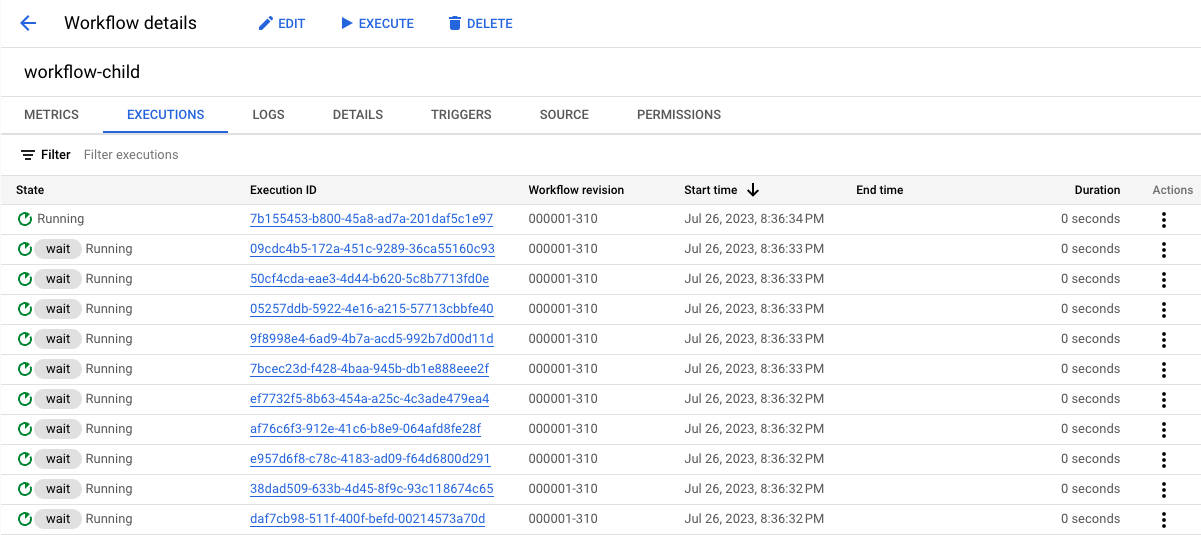
gcloud
Execute the workflow:
gcloud workflows run workflow-parent \ --location=us-central1
To verify that a workflow execution was triggered, list the last four executions:
gcloud workflows executions list workflow-child --limit=4
Since the number of executions (100 ) is below the Workflows concurrency limit, the results should be similar to the following. Quota issues might arise if you submit thousands of executions at the same time.
NAME: projects/620278351741/locations/us-central1/workflows/workflow-child/executions/1570d06e-d133-4536-a859-b7b6a1a85524 STATE: ACTIVE START_TIME: 2023-07-27T00:56:15.093934448Z END_TIME: NAME: projects/620278351741/locations/us-central1/workflows/workflow-child/executions/82724960-7d92-4961-aa2c-a0f0be46212c STATE: ACTIVE START_TIME: 2023-07-27T00:56:14.903007626Z END_TIME: NAME: projects/620278351741/locations/us-central1/workflows/workflow-child/executions/598126fb-37f9-45bc-91d8-aea7d795d702 STATE: ACTIVE START_TIME: 2023-07-27T00:56:14.698260524Z END_TIME: NAME: projects/620278351741/locations/us-central1/workflows/workflow-child/executions/d2e9960b-f93f-4df4-a594-3e7e5c2be53f STATE: ACTIVE START_TIME: 2023-07-27T00:56:14.503818840Z END_TIME:
You have created and deployed a workflow that invokes 100 iterations of the child workflow.
Execute the parent workflow with rate limits
Apply a rate limit of one dispatch per second to the Cloud Tasks queue and then execute the parent workflow.
Console
In the Google Cloud console, go to the Cloud Tasks page:
Click queue-workflow-child, the Cloud Tasks queue you created, and click Edit queue.
In the Rate limits for task dispatches section, for the Max dispatches field, type 1.
Click Save.
Go to the Workflows page:
Click the workflow-parent workflow to go to its details page.
On the Workflow details page, click play_arrow Execute.
Click Execute again.
As the parent workflow is running, return to the Workflows page, and click the workflow-child workflow to go to its details page.
Click the Executions tab.
You should see executions of the child workflow, running at one request per second, similar to the following:
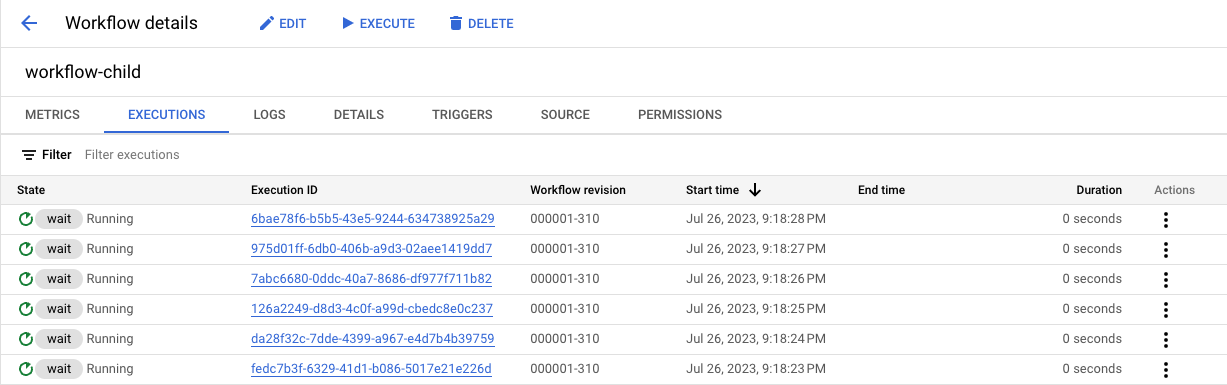
gcloud
Update the Cloud Tasks queue to apply a rate limit of one dispatch per second:
gcloud tasks queues update $QUEUE \ --max-dispatches-per-second=1 \ --location=us-central1
Execute the workflow:
gcloud workflows run workflow-parent \ --location=us-central1
To verify that a workflow execution was triggered, list the last four executions:
gcloud workflows executions list workflow-child --limit=4
The results should be similar to the following, with one workflow executed per second:
NAME: projects/620278351741/locations/us-central1/workflows/workflow-child/executions/becf4957-9fb2-40d9-835d-0ff2dd0c1249 STATE: ACTIVE START_TIME: 2023-07-27T01:07:24.446361457Z END_TIME: NAME: projects/620278351741/locations/us-central1/workflows/workflow-child/executions/6c1e7c4b-7ac6-4121-b351-1e2d56d10903 STATE: ACTIVE START_TIME: 2023-07-27T01:07:23.448213989Z END_TIME: NAME: projects/620278351741/locations/us-central1/workflows/workflow-child/executions/f2ba5027-af40-4cd3-8cd0-b8033bcc6211 STATE: ACTIVE START_TIME: 2023-07-27T01:07:22.431485914Z END_TIME: NAME: projects/620278351741/locations/us-central1/workflows/workflow-child/executions/ecc61ee5-fe87-49eb-8803-89dba929f6c8 STATE: ACTIVE START_TIME: 2023-07-27T01:07:21.443466369Z END_TIME:
You have successfully deployed a workflow that invokes 100 iterations of the child workflow with a dispatch rate of one execution per second.
Clean up
If you created a new project for this tutorial, delete the project. If you used an existing project and wish to keep it without the changes added in this tutorial, delete resources created for the tutorial.
Delete the project
The easiest way to eliminate billing is to delete the project that you created for the tutorial.
To delete the project:
- In the Google Cloud console, go to the Manage resources page.
- In the project list, select the project that you want to delete, and then click Delete.
- In the dialog, type the project ID, and then click Shut down to delete the project.
Delete tutorial resources
Delete the workflows and Cloud Tasks resources created in this tutorial:
Console
To delete the workflows, follow these steps:
In the Google Cloud console, go to the Workflows page:
From the list of workflows, click a workflow to go to its Workflow details page.
Click Delete.
Type the name of the workflow and then click Confirm.
To delete the Cloud Tasks queue, follow these steps:
In the Google Cloud console, go to the Cloud Tasks page:
Select the name of the queue you want to delete and click Delete queue.
Confirm the action.
gcloud
To delete the workflows, run these commands:
gcloud workflows delete workflow-child gcloud workflows delete workflow-parent
To delete the Cloud Tasks queue, run this command:
gcloud tasks queues delete queue-workflow-child
What's next
- To learn more about how to use Cloud Tasks to queue a workflow and execute it asynchronously, see Queue workflow executions using Cloud Tasks.
- To learn more about the Workflows syntax, see the Workflows syntax reference.

