This tutorial shows how to use the Bigtable change streams to Pub/Sub template, including how to set up a topic and configure the template. You can optionally create a Cloud Run function, in the programming language of your choice, that is triggered by the event stream.
This tutorial is intended for technical users who are familiar with Bigtable, writing code, and event streaming services.
Objectives
This tutorial shows you how to do the following:
- Create a Bigtable table with a change stream enabled.
- Create a Pub/Sub topic with the Bigtable change stream schema.
- Deploy a Bigtable change stream to a Pub/Sub pipeline on Dataflow using the template.
- View the event stream in Pub/Sub directly or in the logs of a Cloud Run function.
Costs
In this document, you use the following billable components of Google Cloud:
To generate a cost estimate based on your projected usage,
use the pricing calculator.
When you finish the tasks that are described in this document, you can avoid continued billing by deleting the resources that you created. For more information, see Clean up.
Before you begin
- Select a project: Selecting a project doesn't require a specific IAM role—you can select any project that you've been granted a role on.
-
Create a project: To create a project, you need the Project Creator role
(
roles/resourcemanager.projectCreator), which contains theresourcemanager.projects.createpermission. Learn how to grant roles. - Select a project: Selecting a project doesn't require a specific IAM role—you can select any project that you've been granted a role on.
-
Create a project: To create a project, you need the Project Creator role
(
roles/resourcemanager.projectCreator), which contains theresourcemanager.projects.createpermission. Learn how to grant roles. - Update and install the
cbtCLI .gcloud components update gcloud components install cbt
In the Google Cloud console, on the project selector page, select or create a Google Cloud project.
Roles required to select or create a project
Verify that billing is enabled for your Google Cloud project.
Enable the Dataflow, Cloud Bigtable API, Cloud Bigtable Admin API, Pub/Sub, Cloud Run functions, and Cloud Storage APIs.
Roles required to enable APIs
To enable APIs, you need the Service Usage Admin IAM
role (roles/serviceusage.serviceUsageAdmin), which
contains the serviceusage.services.enable permission. Learn how to grant
roles.
In the Google Cloud console, on the project selector page, select or create a Google Cloud project.
Roles required to select or create a project
Verify that billing is enabled for your Google Cloud project.
Enable the Dataflow, Cloud Bigtable API, Cloud Bigtable Admin API, Pub/Sub, Cloud Run functions, and Cloud Storage APIs.
Roles required to enable APIs
To enable APIs, you need the Service Usage Admin IAM
role (roles/serviceusage.serviceUsageAdmin), which
contains the serviceusage.services.enable permission. Learn how to grant
roles.
In the Google Cloud console, activate Cloud Shell.
At the bottom of the Google Cloud console, a Cloud Shell session starts and displays a command-line prompt. Cloud Shell is a shell environment with the Google Cloud CLI already installed and with values already set for your current project. It can take a few seconds for the session to initialize.
Create a Pub/Sub topic
In the Google Cloud console, go to the Pub/Sub Topics page.
Click Create topic.
Set the ID to
bigtable-change-stream-topic.Select Use a schema.
In the Select a Pub/Sub schema drop-down, click Create new schema. This opens a new tab where you define the schema.
- Set the schema ID to
bigtable-change-stream-schema. - Set the schema type to Avro.
- Paste the following as the schema definition. More information about the schema can be found on the template documentation page.
{ "name" : "ChangelogEntryMessage", "type" : "record", "namespace" : "com.google.cloud.teleport.bigtable", "fields" : [ { "name" : "rowKey", "type" : "bytes"}, { "name" : "modType", "type" : { "name": "ModType", "type": "enum", "symbols": ["SET_CELL", "DELETE_FAMILY", "DELETE_CELLS", "UNKNOWN"]} }, { "name": "isGC", "type": "boolean" }, { "name": "tieBreaker", "type": "int"}, { "name": "columnFamily", "type": "string"}, { "name": "commitTimestamp", "type" : "long"}, { "name" : "sourceInstance", "type" : "string"}, { "name" : "sourceCluster", "type" : "string"}, { "name" : "sourceTable", "type" : "string"}, { "name": "column", "type" : ["null", "bytes"]}, { "name": "timestamp", "type" : ["null", "long"]}, { "name": "timestampFrom", "type" : ["null", "long"]}, { "name": "timestampTo", "type" : ["null", "long"]}, { "name" : "value", "type" : ["null", "bytes"]} ] }- Click Create to create the schema.
- Set the schema ID to
Close the Create schema tab, refresh the schema list, and select your newly defined schema.
Click Create to create the topic.
Optional: Create a Cloud Run function
You might want to process the Pub/Sub stream with a Cloud Run function.
- On the Details page for the
bigtable-change-stream-topictopic, click Trigger Cloud Function . - In the Function name field, enter the name
bt-ps-tutorial-function. - In the Source Code section, click the Runtime drop-down, and then
select the runtime and programming language of your choice. A
hello worldis generated that prints out the change stream as it comes in. See the documentation to learn more about writing Cloud Run functions. - Use the default values for all other fields.
- Click Deploy function.
Create a table with a change stream enabled
In the Google Cloud console, go to the Bigtable Instances page.
Click the ID of the instance that you are using for this tutorial.
If you don't have an instance available, create an instance with the default configurations in a region near you.
In the left navigation pane, click Tables.
Click Create a table.
Name the table
change-streams-pubsub-tutorial.Add a column family named
cf.Select Enable change stream.
Click Create.
Initialize a data pipeline to capture the change stream
- On the Bigtable Tables page, find your table
change-streams-pubsub-tutorial. - In the Change stream column, click Connect.
- In the dialog, select Pub/Sub.
- Click Create Dataflow job.
- On the Dataflow Create job page, set the output
Pub/Sub topic name to:
bigtable-change-stream-topic. - Set the Bigtable application profile ID to
default. - Click Run job.
- Wait until the job status is Starting or Running before proceeding. It takes around 5 minutes once the job is queued.
Write some data to Bigtable
In the Cloud Shell, write a few rows to Bigtable so the change log can write some data to the Pub/Sub stream. As long as you write the data after the job is created, the changes appear. You don't have to wait for the job status to become
running.cbt -instance=BIGTABLE_INSTANCE_ID -project=YOUR_PROJECT_ID \ set change-streams-pubsub-tutorial user123 cf:col1=abc cbt -instance=BIGTABLE_INSTANCE_ID -project=YOUR_PROJECT_ID \ set change-streams-pubsub-tutorial user546 cf:col1=def cbt -instance=BIGTABLE_INSTANCE_ID -project=YOUR_PROJECT_ID \ set change-streams-pubsub-tutorial user789 cf:col1=ghi
View the change logs in Pub/Sub
In the Google Cloud console, go to the Pub/Sub Subscriptions page.
Click the automatically created subscription for your topic
bigtable-change-stream-topic. It should be namedbigtable-change-stream-topic-sub.Go to to the Messages tab.
Click Pull.
Explore the list of messages and view the data that you wrote.
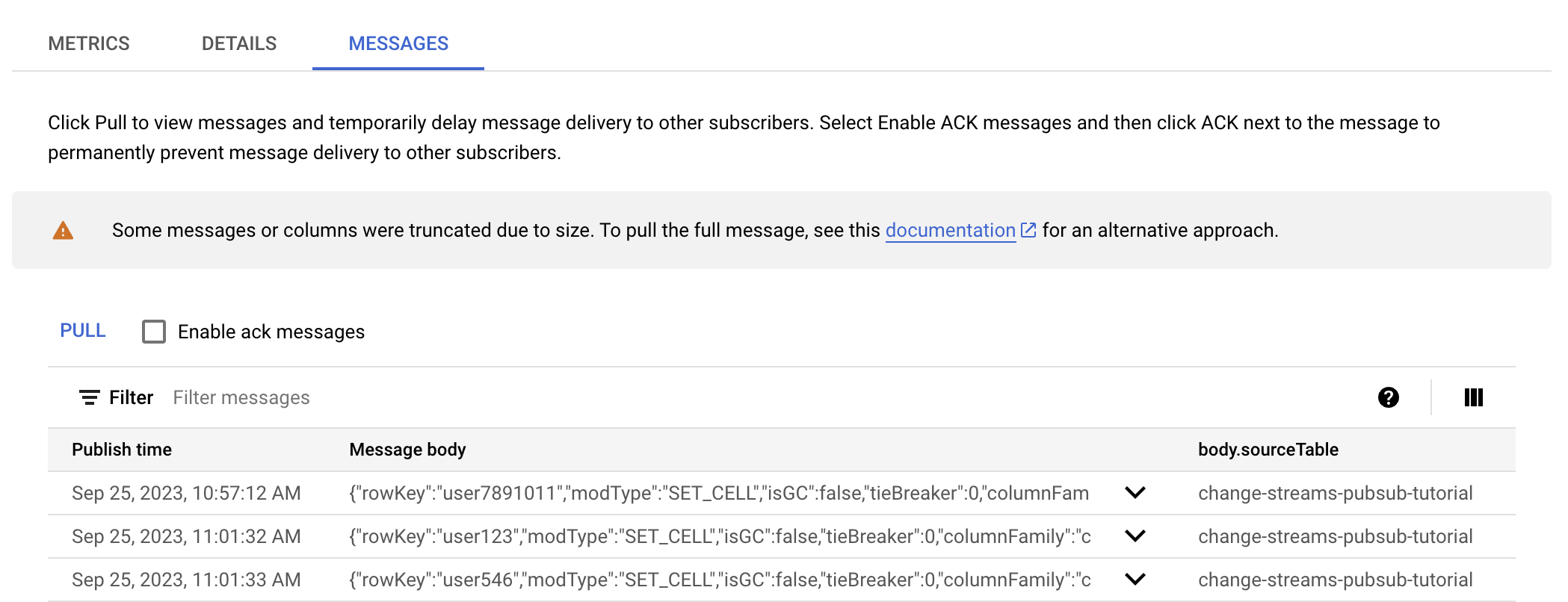
Optional: View the changes in the Cloud Run functions logs
If you created a Cloud Run functions function, you can view the changes in the logs.
In the Google Cloud console, go to Cloud Run functions.
Click your function
bt-ps-tutorial-function.Go to the Logs tab.
Ensure that Severity is set to at least Info so you can see the logs.
Explore the logs and view the data that you wrote.
The output looks similar to the following:
Pub/Sub message: {"rowKey":"user789","modType":"SET_CELL","isGC":false,"tieBreaker":0,"columnFamily":"cf","commitTimestamp":1695653833064548,"sourceInstance":"YOUR-INSTANCE","sourceCluster":"YOUR-INSTANCE-c1","sourceTable":"change-streams-pubsub-tutorial","column":{"bytes":"col1"},"timestamp":{"long":1695653832278000},"timestampFrom":null,"timestampTo":null,"value":{"bytes":"ghi"}}
Clean up
To avoid incurring charges to your Google Cloud account for the resources used in this tutorial, either delete the project that contains the resources, or keep the project and delete the individual resources.
Delete the Bigtable table
In the Google Cloud console, go to the Bigtable Instances page.
Click the ID of the instance that you are using for this tutorial.
In the left navigation pane, click Tables.
Find the
change-streams-pubsub-tutorialtable.Click Edit.
Clear Enable change stream.
Click Save.
Open the overflow menu for the table.
Click Delete and input the table name to confirm.
Stop the change stream pipeline
In the Google Cloud console, go to the Dataflow Jobs page.
Select your streaming job from the job list.
In the navigation, click Stop.
In the Stop job dialog, cancel your pipeline, and then click Stop job.
Delete the Pub/Sub topic and subcription
In the Google Cloud console, go to the Pub/Sub Topics page.
Select the
bigtable-change-stream-topictopic.Click Delete and confirm.
Click Subscriptions in the sidebar.
Select the
bigtable-change-stream-topic-subsubscription.Click Delete and confirm.
Delete the Cloud Run function
In the Google Cloud console, go to Cloud Run functions.
Select the
bt-ps-tutorial-functionfunction.Click Delete and confirm.

