The Conversational Analytics API uses Identity and Access Management (IAM) for access control, which lets you share data agents and control who has permission to create, manage, and interact with them. This page describes the predefined IAM roles that you can assign to principals (such as users, groups, and service accounts) to grant these permissions.
Before you begin
To get the permissions that
you need to assign Conversational Analytics API IAM roles,
ask your administrator to grant you the
Project IAM Admin (roles/resourcemanager.projectIamAdmin)
IAM role on the project in which the Conversational Analytics API is enabled.
For more information about granting roles, see Manage access to projects, folders, and organizations.
You might also be able to get the required permissions through custom roles or other predefined roles.
Overview of Conversational Analytics API IAM roles
Predefined IAM roles for the Conversational Analytics API provide granular control over who can create, manage, and interact with data agents. This section explains how to share data agents by assigning IAM roles and describes the IAM roles that are required for other common user tasks.
How agent sharing works
You can grant roles at the project level to provide permissions for all agents within a project. To control access to a specific agent instead, an agent owner (a principal with the Gemini Data Analytics Data Agent Owner role) can modify that agent's IAM policy programmatically.
The following diagram shows how an agent owner can manage access to a specific agent:
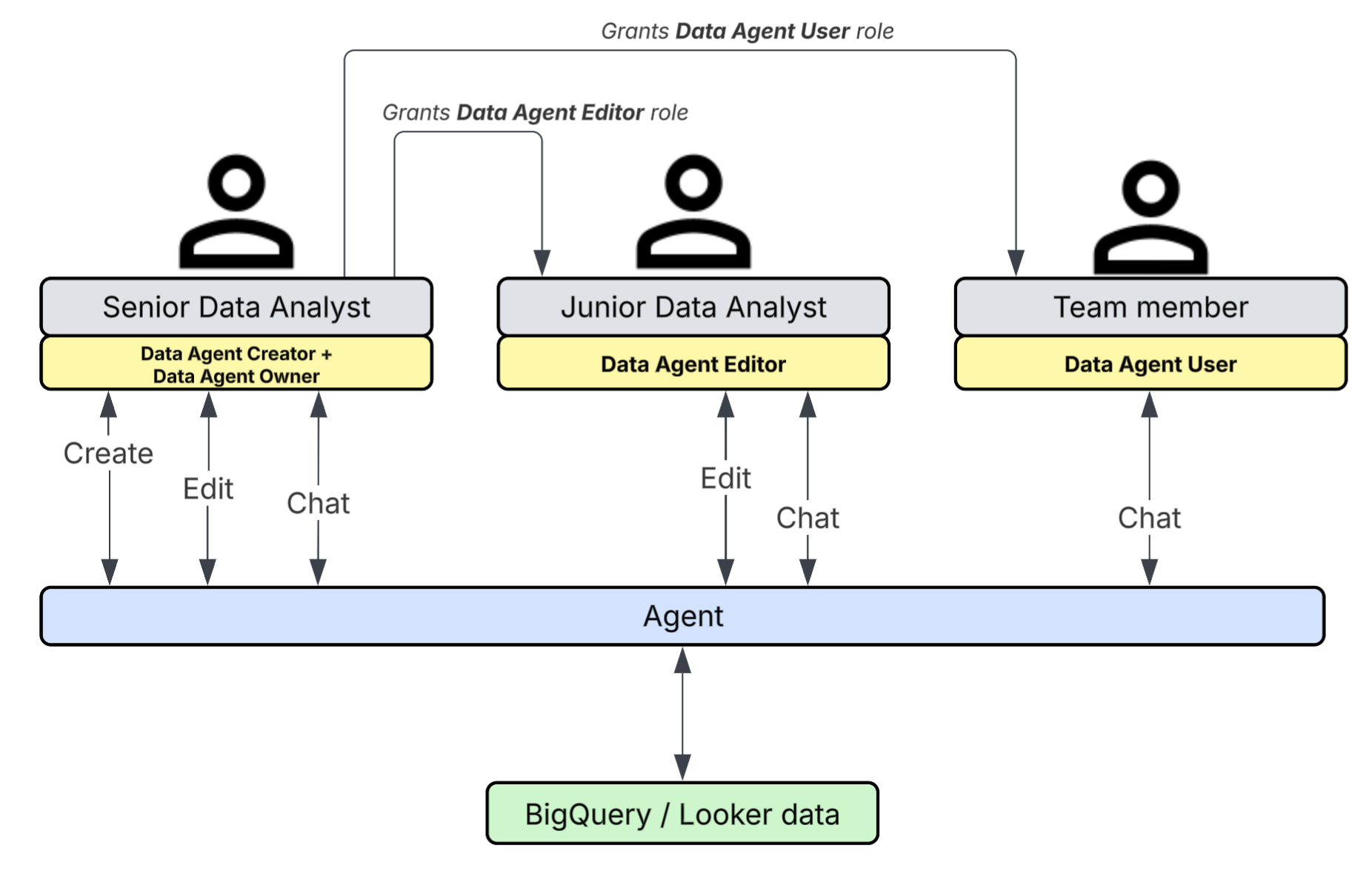
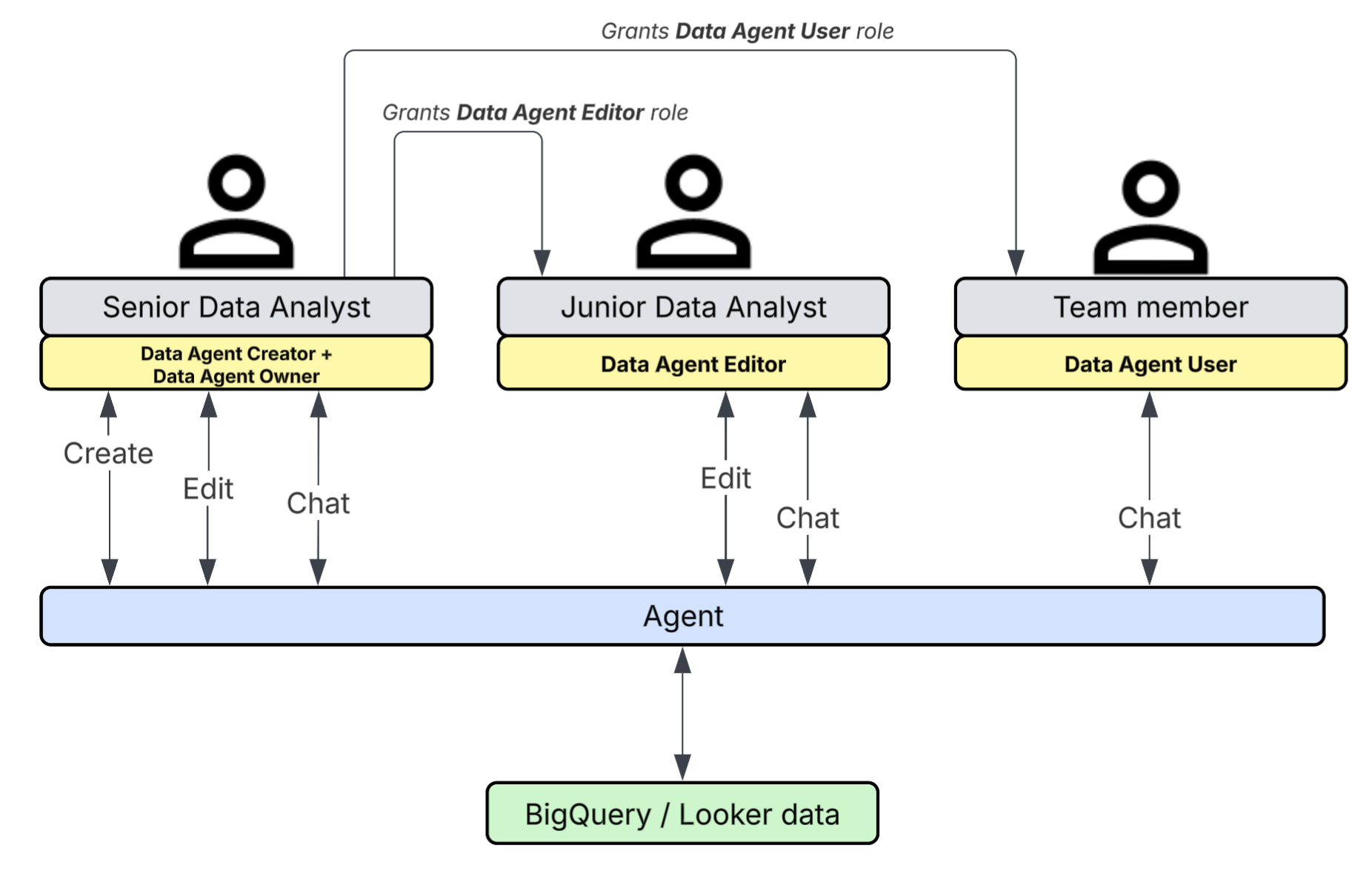
In this scenario, a Senior Data Analyst with the Gemini Data Analytics Data Agent Creator role creates an agent. When a user creates an agent, they are automatically granted the Gemini Data Analytics Data Agent Owner role for that agent. As the agent owner, the Senior Data Analyst manages access to the agent by setting its IAM policy and grants the following roles to team members:
- Gemini Data Analytics Data Agent Editor: The agent owner grants this role to Junior Data Analysts. This role lets the junior analysts edit the agent's configuration and chat with the agent.
- Gemini Data Analytics Data Agent User: The agent owner grants this role to team members who don't need to be able to edit the agent's configuration. This role lets those team members chat with the agent.
Required roles for common user tasks
To help you decide which roles to assign, consider the following common user tasks:
- Create new data agents
- Assign the Gemini Data Analytics Data Agent Creator role to users who are responsible for creating new data agents within a project.
- Share agents
- Assign the Gemini Data Analytics Data Agent Owner role to users who need to share agents with other principals by managing agent permissions.
- Manage agent permissions
- Assign the Gemini Data Analytics Data Agent Owner role to users who need to share agents with other users by managing agent permissions, or who need the highest level of control over an agent, including the ability to delete agents. When a user creates an agent, the system automatically grants this role to that user for the specific agent.
- Edit agent configurations
- Assign the Gemini Data Analytics Data Agent Editor role to users who modify an agent's configuration, such as its context or data source mappings. These users don't have permissions to share or delete the agent.
- Chat with agents
- Assign the Gemini Data Analytics Data Agent User role to users or applications that primarily interact with agents by asking questions and receiving responses.
- View agent configurations
- Assign the Gemini Data Analytics Data Agent Viewer role to users who need read-only access to view agent configurations.
- Chat by using inline context
- Assign the Gemini Data Analytics Stateless Chat User role to users or applications that interact with the API in a stateless mode, where the user provides all context for the conversation within each request.
Predefined roles for the Conversational Analytics API
The following table describes the predefined roles for the Conversational Analytics API. If the predefined roles don't provide the set of permissions that you want, you can also create your own custom roles.
| Role | Permissions |
|---|---|
|
Gemini Data Analytics Data Agent Creator ( Grants a principal permission to create new data agent resources in a specific project. When a principal creates an agent, the system automatically grants that principal the |
geminidataanalytics.dataAgents.create
|
|
Gemini Data Analytics Data Agent Owner ( Grants a principal full control over the lifecycle of any agent within the project, including sharing and deleting agents. This role is for trusted principals who can manage agent sharing. This role inherits all permissions from the A principal with this role can share and delete agents. |
|
|
Gemini Data Analytics Data Agent Editor ( Grants permission to modify and manage existing agent configurations. This role inherits all permissions from the |
|
|
Gemini Data Analytics Data Agent User ( Grants permission to chat with the specific agents to which the principal has been granted access. This role inherits all permissions from the |
|
|
Gemini Data Analytics Data Agent Viewer ( Grants a principal read-only permission to list and view agent configurations. This role doesn't allow chatting with agents. |
|
|
Gemini Data Analytics Stateless Chat User ( Grants a principal permission to call the Chat API in stateless mode. With stateless chat, context is provided directly in the request instead of being saved explicitly in the agent configuration during creation. |
geminidataanalytics.chat
|
Grant IAM roles
You can grant Conversational Analytics API IAM roles at the project level or for a specific agent. Granting a role at the project level gives a principal the same permissions for all agents in that project, while setting the policy on a specific agent provides more granular control.
The predefined IAM roles for the Conversational Analytics API are part of the geminidataanalytics service. The technical names for these roles follow the pattern roles/geminidataanalytics.ROLE_NAME. In the Google Cloud console, you can find these roles by filtering for the Gemini Data Analytics service.
Grant roles for all agents in a project
Use the Google Cloud console or the Google Cloud CLI to grant roles for an entire project.
console
To grant a role to a principal in the Google Cloud console, complete the following steps:
In the Google Cloud console, go to the IAM page.
Click Grant access.
In the New principals field, enter the email address of the user, group, or service account.
From the Select a role menu, filter for Gemini Data Analytics to see the available IAM roles for the Conversational Analytics API.
Select the appropriate role, such as Gemini Data Analytics Data Agent User.
Click Save.
gcloud
To grant roles by using the gcloud CLI, complete the following steps:
- Sign in to Google Cloud and set your project:
gcloud auth login gcloud config set project project_id
- Optionally, to list the Conversational Analytics API IAM roles that you can grant for your project, use the
gcloud iam list-grantable-rolescommand as follows:
gcloud iam list-grantable-roles //cloudresourcemanager.googleapis.com/projects/project_id --filter "geminidataanalytics"
- Grant a role to a principal by using the
gcloud projects add-iam-policy-bindingcommand.
- To grant a role to a user, use the following command:
gcloud projects add-iam-policy-binding project_id --member='user:user_email' --role='roles/gda_grantable_role'
- To assign a role to a service account, use the following command:
gcloud projects add-iam-policy-binding project_id --member='serviceAccount:service_account_email' --role='roles/gda_grantable_role'
In the previous instructions, replace the sample values as follows:
project_id: Your Google Cloud project ID.user_email: The email address of the user, such astest-user@gmail.com.service_account_email: The email address of the service account, such astest-proj@example.domain.com.gda_grantable_role: The specific Conversational Analytics API IAM role that you want to grant, such asgeminidataanalytics.dataAgentCreator.
Grant roles for a specific agent
To manage access for a specific data agent, you must programmatically modify that agent's allow policy. This process follows a standard read-modify-write pattern where you read the current policy, modify it, and then write it back.
The following samples show the request bodies for getting and setting IAM policies for a data agent.
HTTP
To get the existing policy for an agent, send a POST request to the :getIamPolicy endpoint with the following request body:
{
"resource": "projects/PROJECT_ID/locations/global/dataAgents/AGENT_ID"
}
To set the policy for an agent, send a POST request to the :setIamPolicy endpoint with the following request body:
{
"policy": {
"bindings": [
{
"role": "ROLE",
"members": [
"user:EMAIL"
]
}
]
}
}
Replace the following:
PROJECT_ID: Your Google Cloud project ID.AGENT_ID: The ID of the data agent for which to get or set the policy.ROLE: The role to grant, such asroles/geminidataanalytics.dataAgentUser.EMAIL: The email address of the user, such astest-user@gmail.com.
For complete examples, see Get the IAM policy for a data agent and Set the IAM policy for a data agent.
Python SDK
To get the existing policy for an agent, use the get_iam_policy method, such as in the following sample request:
resource = "projects/PROJECT_ID/locations/global/dataAgents/AGENT_ID"
request = iam_policy_pb2.GetIamPolicyRequest(
resource=resource,
)
To set the policy for an agent, use the set_iam_policy method, such as in the following sample request:
resource = "projects/PROJECT_ID/locations/global/dataAgents/AGENT_ID"
policy = policy_pb2.Policy(
bindings=[
policy_pb2.Binding(
role="ROLE",
members=["user:EMAIL"]
)
]
)
request = iam_policy_pb2.SetIamPolicyRequest(
resource=resource,
policy=policy
)
Replace the following:
PROJECT_ID: Your Google Cloud project ID.AGENT_ID: The ID of the data agent for which to get or set the policy.ROLE: The role to grant, such asroles/geminidataanalytics.dataAgentUser.EMAIL: The email address of the user, such astest-user@gmail.com.
For complete examples, see Get the IAM policy for a data agent and Set the IAM policy for a data agent.
