人間参加型の利用を開始する
このクイックスタートでは、人間参加型について概要を説明します。このクイックスタートでは、 Google Cloud コンソールを使用して Google Cloud プロジェクトと認証を設定し、プロセッサを作成して、そのプロセッサで人間によるレビューを有効にします。
このタスクを Google Cloud コンソールで直接行う際の順を追ったガイダンスについては、「ガイドを表示」をクリックしてください。
始める前に
- Sign in to your Google Cloud account. If you're new to Google Cloud, create an account to evaluate how our products perform in real-world scenarios. New customers also get $300 in free credits to run, test, and deploy workloads.
-
In the Google Cloud console, on the project selector page, select or create a Google Cloud project.
Roles required to select or create a project
- Select a project: Selecting a project doesn't require a specific IAM role—you can select any project that you've been granted a role on.
-
Create a project: To create a project, you need the Project Creator
(
roles/resourcemanager.projectCreator), which contains theresourcemanager.projects.createpermission. Learn how to grant roles.
-
Verify that billing is enabled for your Google Cloud project.
-
Enable the Document AI, Cloud Storage, Vertex AI APIs.
Roles required to enable APIs
To enable APIs, you need the Service Usage Admin IAM role (
roles/serviceusage.serviceUsageAdmin), which contains theserviceusage.services.enablepermission. Learn how to grant roles. -
In the Google Cloud console, on the project selector page, select or create a Google Cloud project.
Roles required to select or create a project
- Select a project: Selecting a project doesn't require a specific IAM role—you can select any project that you've been granted a role on.
-
Create a project: To create a project, you need the Project Creator
(
roles/resourcemanager.projectCreator), which contains theresourcemanager.projects.createpermission. Learn how to grant roles.
-
Verify that billing is enabled for your Google Cloud project.
-
Enable the Document AI, Cloud Storage, Vertex AI APIs.
Roles required to enable APIs
To enable APIs, you need the Service Usage Admin IAM role (
roles/serviceusage.serviceUsageAdmin), which contains theserviceusage.services.enablepermission. Learn how to grant roles. Google Cloud コンソールのナビゲーション メニューで [Document AI] をクリックし、[プロセッサ ギャラリー] を選択します。プロセッサ ギャラリー
[プロセッサ ギャラリー] で、[Invoice パーサー] を
検索 して [作成] を選択します。[
プロセッサを作成 ] メニューで、プロセッサの名前を入力します(例:my-invoice-processor)。最も近いリージョンを選択します。
[作成] をクリックします。新しく作成したプロセッサの詳細ページが表示されます。
プロセッサの [
人間参加型 ] タブに移動します。[
人間参加型を設定する ] を選択します。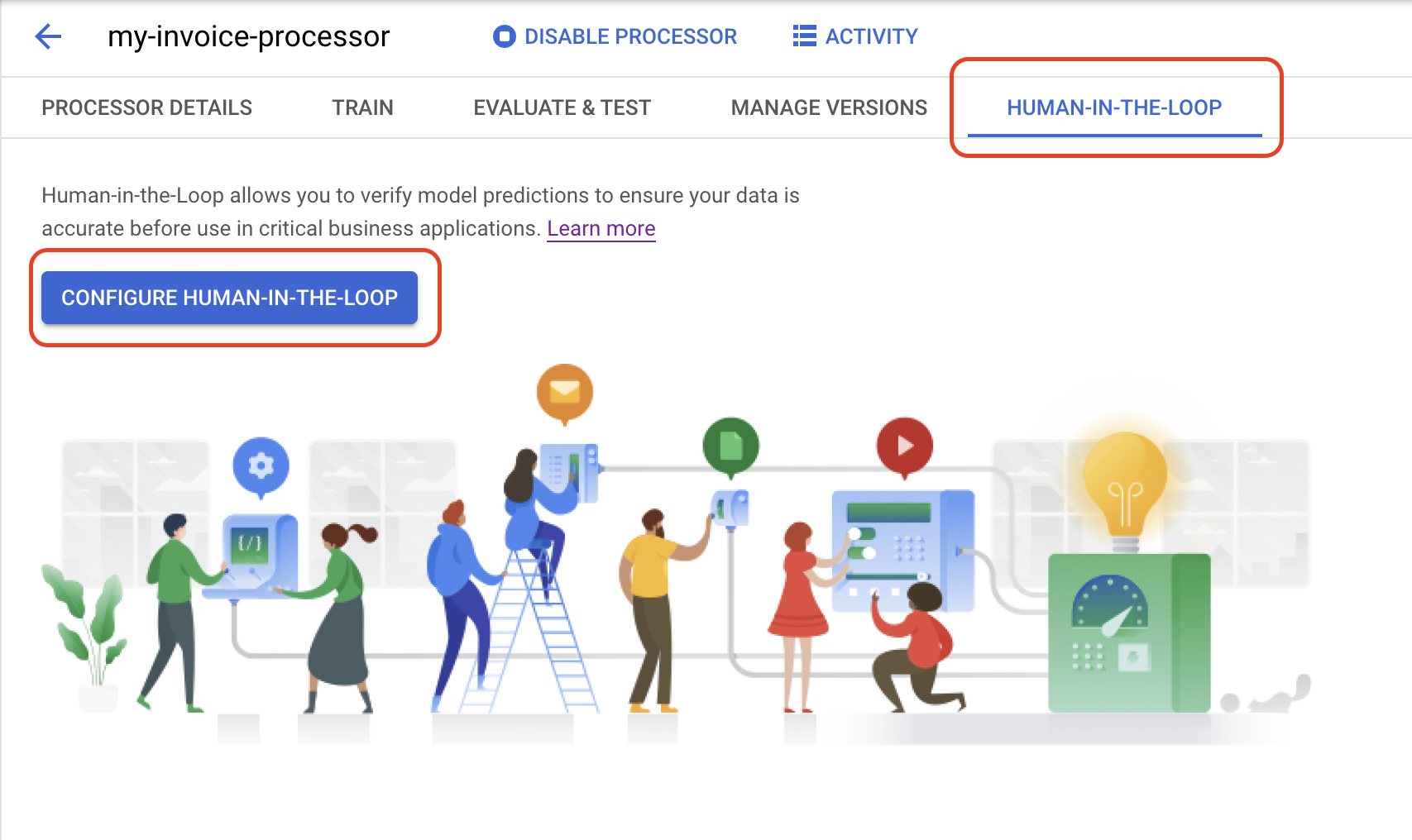
[スペシャリストを選択] リストで、[マイ スペシャリストを使用] を選択します。[
ラベル付けプール ] リストで、[新しいスペシャリスト プール] を選択します。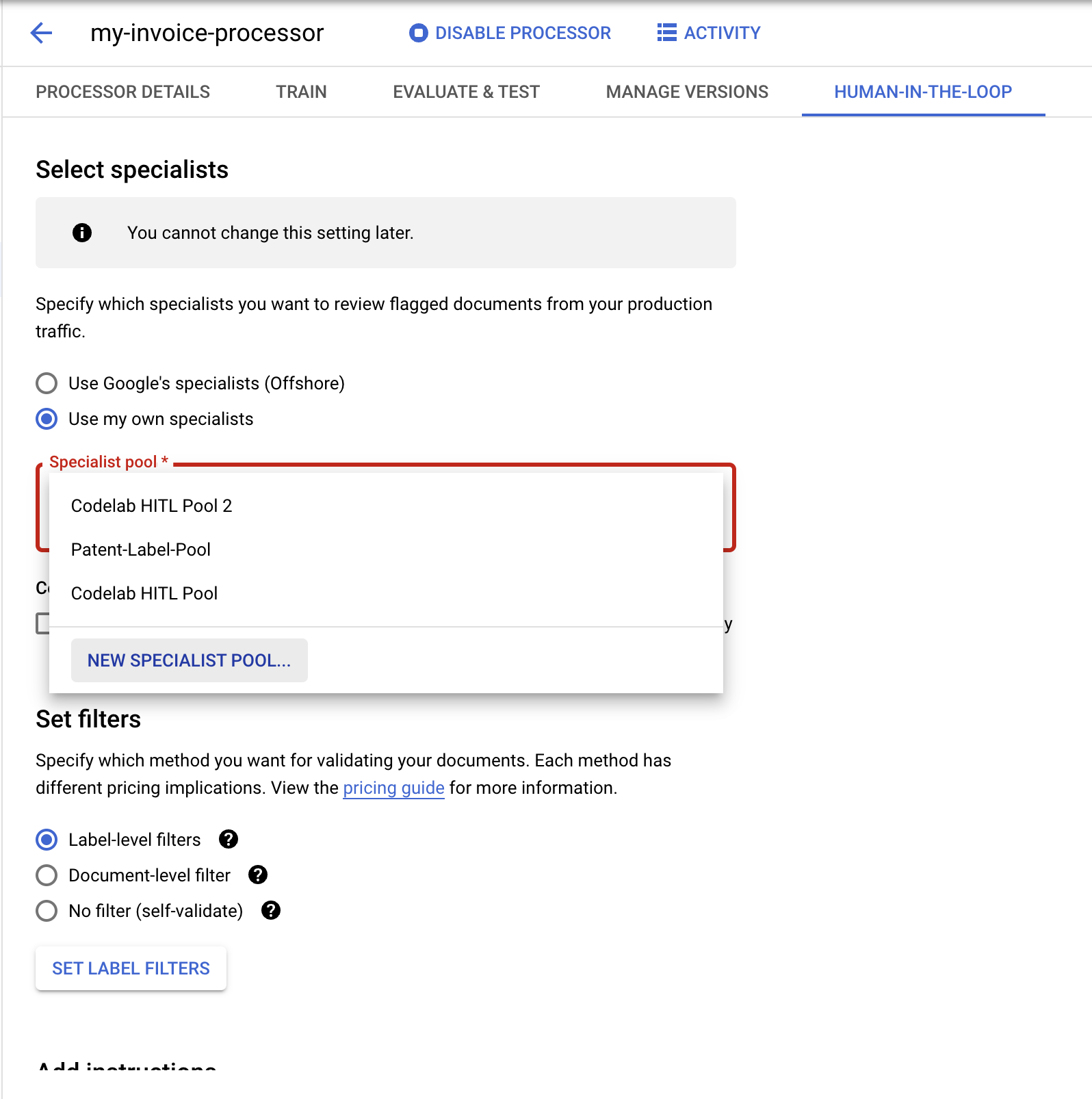
ポップアップ ダイアログで、
プール名 (My Labeler Poolなど)を入力します。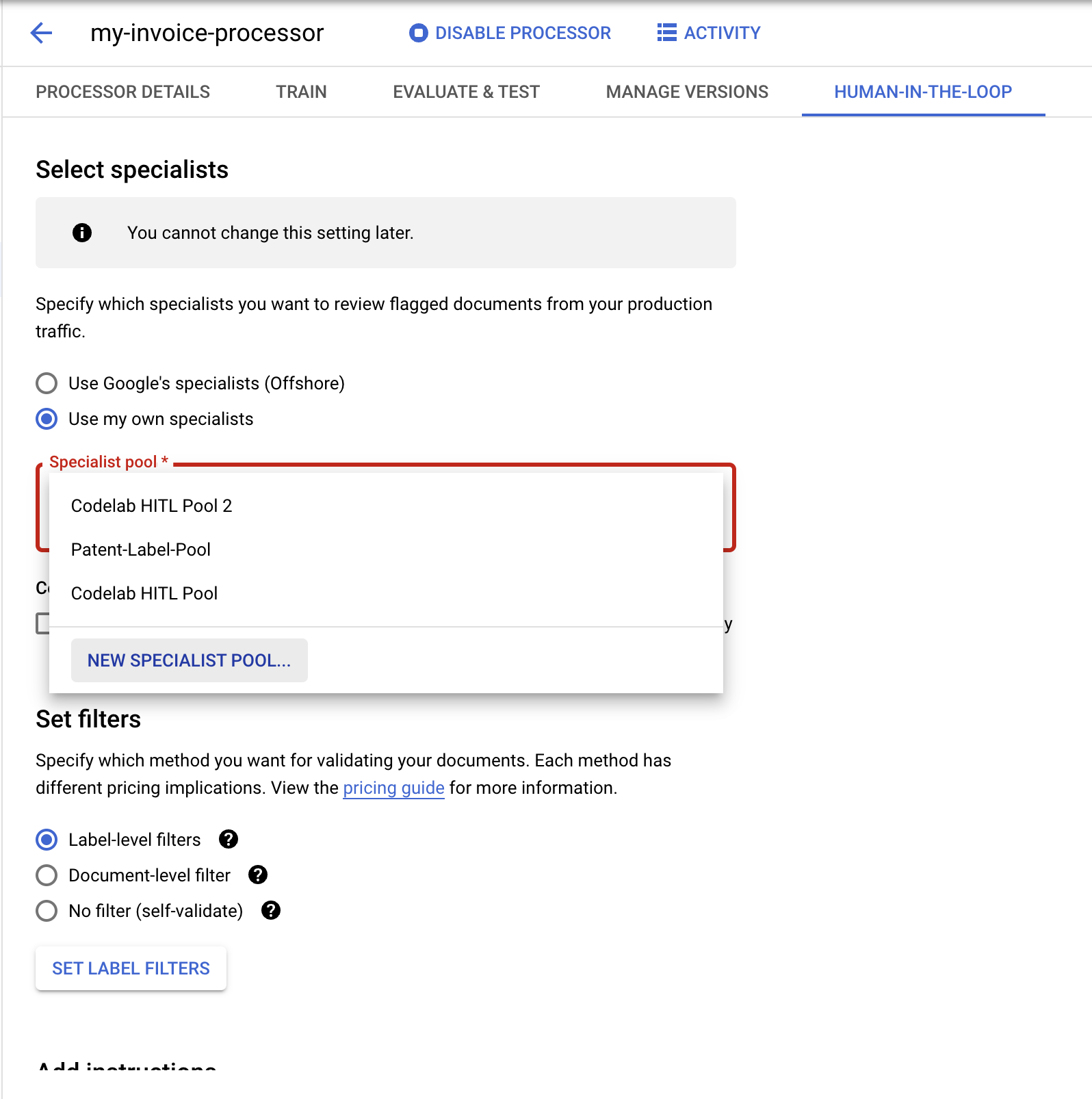
[プール マネージャー] と [スペシャリスト] にメールアドレスを入力します。
[プールを作成] をクリックします。完了までに数秒かかることがあります。
(省略可)[
自動割り当てを有効にする ] チェックボックスをオンにします。[
料金を確認 ] チェックボックスをオンにします。[フィルタを設定] セクション で、[ドキュメント レベルのフィルタ] を選択します。- (省略可)ラベルレベルのフィルタを設定して、個々の項目でフィルタすることもできます。
[
信頼度のしきい値 ] を 100% に設定します。これにより、予測されたすべてのドキュメントが人間によるレビューのために送信されます。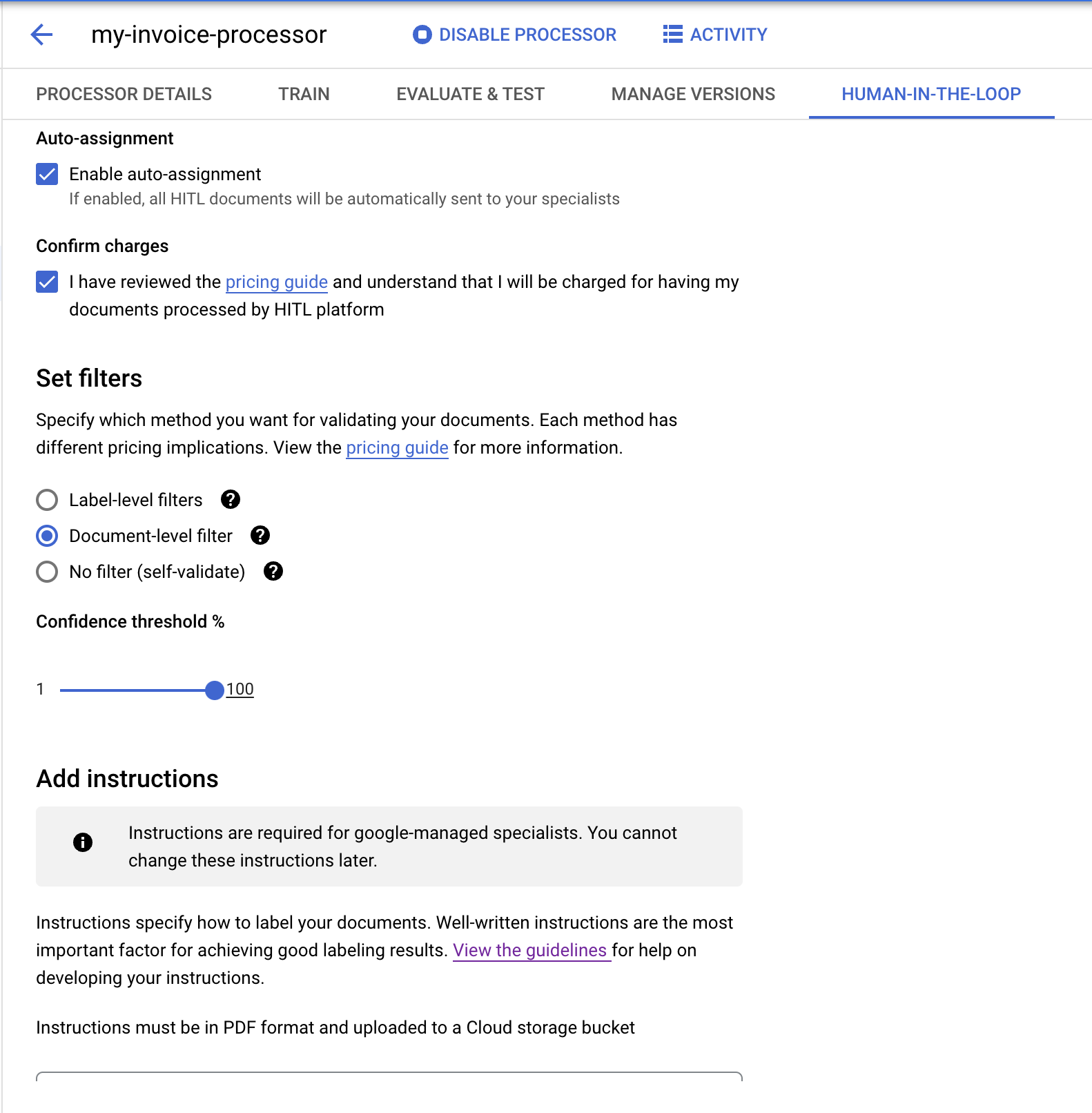
[手順を追加] セクションの [
手順の場所 ] フィールドに、次の Cloud Storage パスを入力します。これは、請求書パーサー用の事前作成された手順が記載された PDF です。必要に応じて、独自の指示を作成することもできます。
cloud-samples-data/documentai/labeling-instructions/pretrained-invoice-v1.3-2022-07-15.pdf[
結果の場所 ] フィールドで、人間によるレビューの出力用のバケットを選択または作成します。[
構成を保存 ] ボタンをクリックします。完了まで数秒かかることがあります。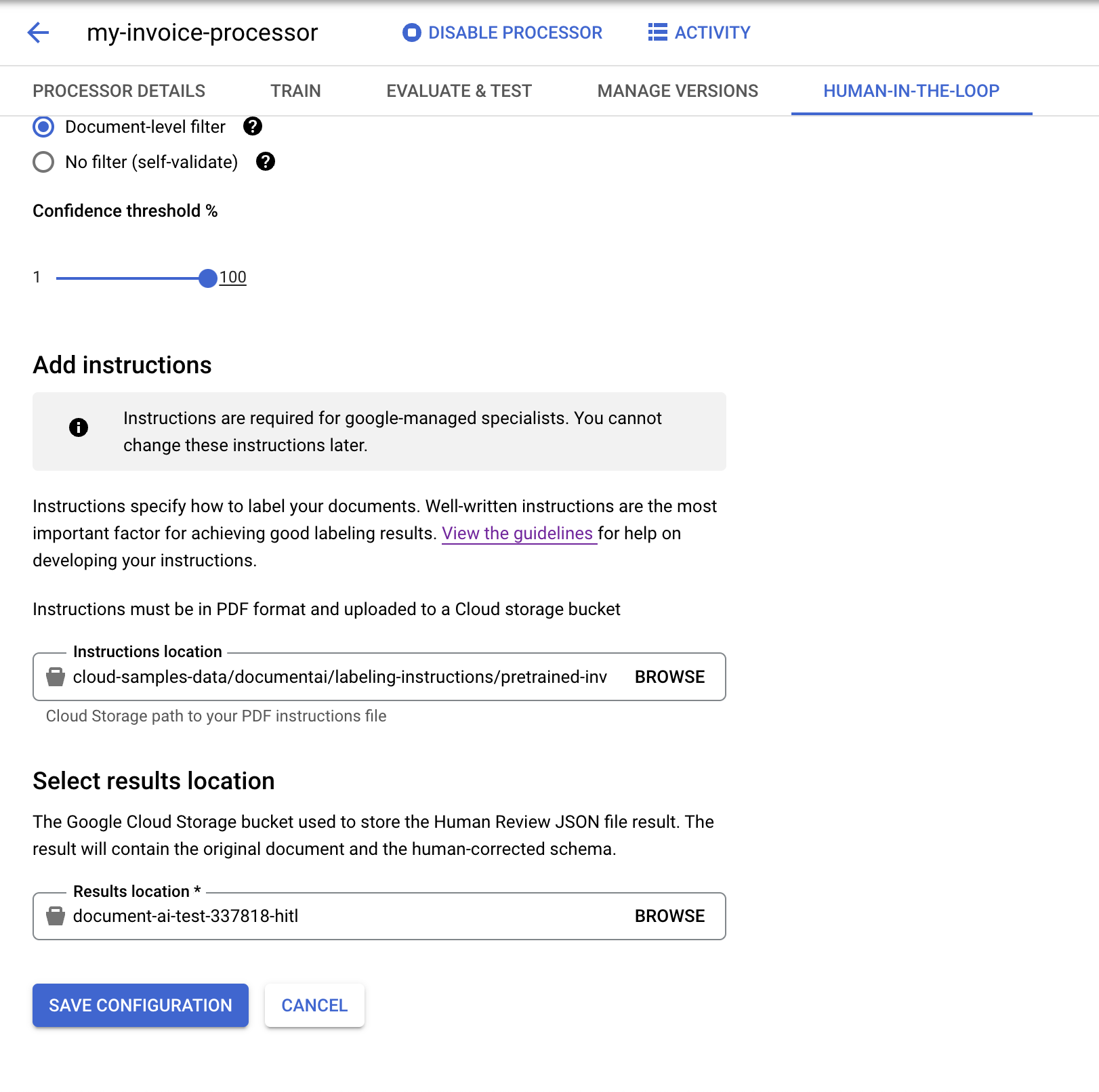
構成が完了したら、[
人間参加型を有効にする ] スライダーを選択します。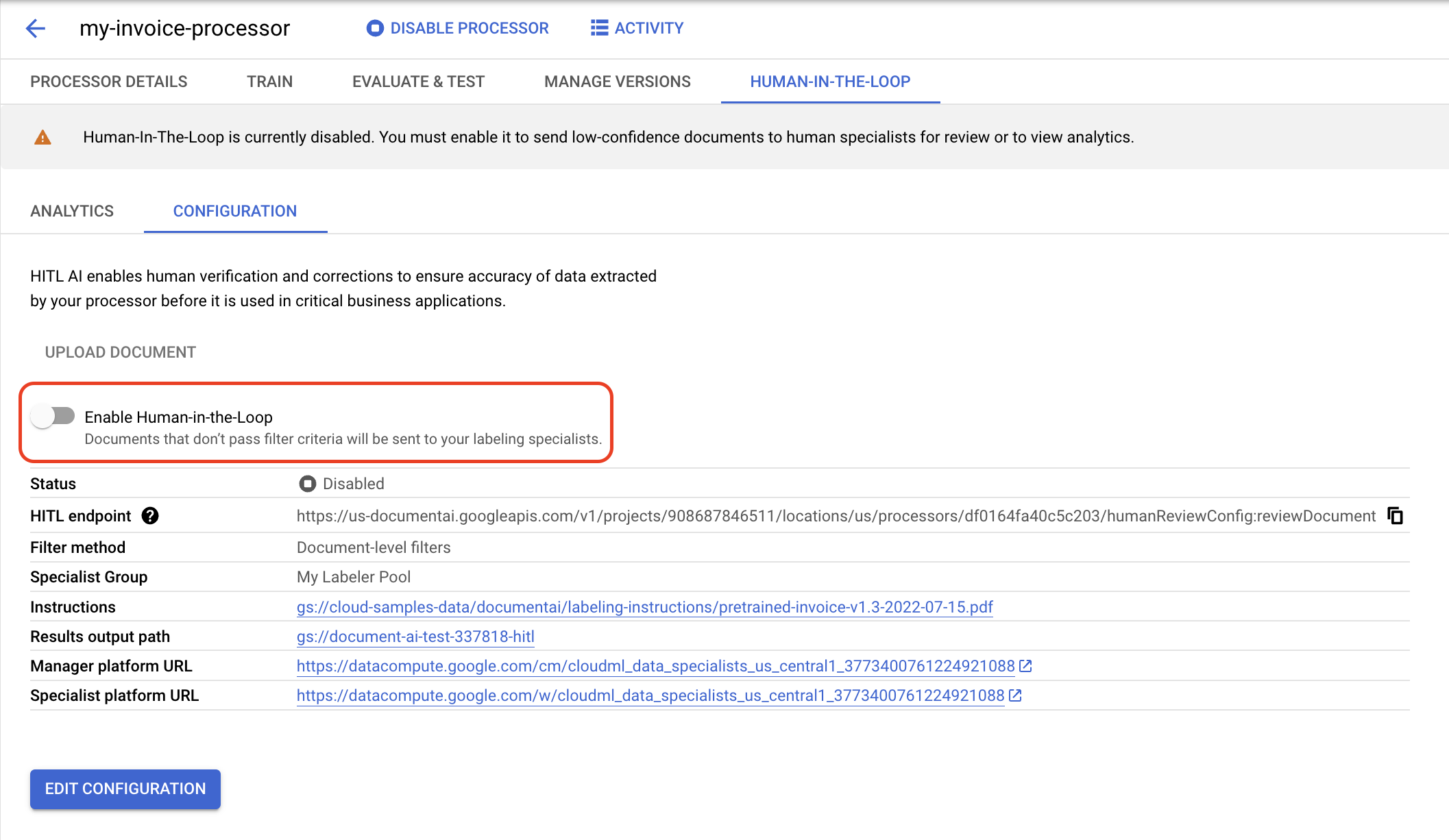
ポップアップ ダイアログで [
有効にする ] を選択します。人間によるレビューを構成すると、次のようなメールが届きます。
From: AI Platform <noreply-aiplatform@google.com>\ Subject: Added to AI Platform SpecialistPool Test Labeler Group Hello AI Platform Customer, You are added as a manager to specialist pool cloudml_data_specialists_us_central1_785484070008756xxxx. To view details, visit Manager console https://datacompute.google.com/cm/ Sincerely, The Google Cloud AI Team人間による確認コンソールを使用するには、確認タスクを完了すると、ラベル付けタスクを管理するの手順を行います。
- ラベル付けコンソールを使用して、審査タスクを完了します。
- 現在使用可能なプロセッサのリストと説明をご覧ください。
プロセッサの作成
注: 人間によるレビューのワークフローは、概要ページに記載されているプロセッサでサポートされています。
プロセッサで人間による確認を有効にする
Invoice パーサーで人間参加型を正常に構成しました。


