本页面演示了如何使用 Cloud Build 私有池从私有 Virtual Private Cloud 网络访问资源。
在本教程中,您将在专用 VPC 网络内托管的 Compute Engine 中创建 JFrog Artifactory,然后配置在专用池中运行的构建以访问该 Artifactory 中的数据。Jfrog Artifactory 是一个开源二进制代码库管理器。
目标
- 在 Compute Engine 上设置 Jfrog Artifactory
- 将文件上传到 Artifactory
- 创建专用池
- 将托管私有池的服务提供方网络与 Artifactory 的 Virtual Private Cloud 网络进行对等互连
- 编写构建配置文件以访问 Artifactory 中的数据
费用
在本文档中,您将使用 Google Cloud的以下收费组件:
- Compute Engine
- Cloud Build
如需根据您的预计使用量来估算费用,请使用价格计算器。
准备工作
- Sign in to your Google Cloud account. If you're new to Google Cloud, create an account to evaluate how our products perform in real-world scenarios. New customers also get $300 in free credits to run, test, and deploy workloads.
-
In the Google Cloud console, on the project selector page, select or create a Google Cloud project.
Roles required to select or create a project
- Select a project: Selecting a project doesn't require a specific IAM role—you can select any project that you've been granted a role on.
-
Create a project: To create a project, you need the Project Creator role
(
roles/resourcemanager.projectCreator), which contains theresourcemanager.projects.createpermission. Learn how to grant roles.
-
Verify that billing is enabled for your Google Cloud project.
-
Enable the Compute Engine, Cloud Build, Service Networking APIs.
Roles required to enable APIs
To enable APIs, you need the Service Usage Admin IAM role (
roles/serviceusage.serviceUsageAdmin), which contains theserviceusage.services.enablepermission. Learn how to grant roles. -
In the Google Cloud console, on the project selector page, select or create a Google Cloud project.
Roles required to select or create a project
- Select a project: Selecting a project doesn't require a specific IAM role—you can select any project that you've been granted a role on.
-
Create a project: To create a project, you need the Project Creator role
(
roles/resourcemanager.projectCreator), which contains theresourcemanager.projects.createpermission. Learn how to grant roles.
-
Verify that billing is enabled for your Google Cloud project.
-
Enable the Compute Engine, Cloud Build, Service Networking APIs.
Roles required to enable APIs
To enable APIs, you need the Service Usage Admin IAM role (
roles/serviceusage.serviceUsageAdmin), which contains theserviceusage.services.enablepermission. Learn how to grant roles. 点击 Google Cloud 控制台窗口顶部的激活 Cloud Shell
 按钮。
按钮。一个 Cloud Shell 会话随即会在 Google Cloud 控制台底部的新框架内打开,并显示命令行提示符。
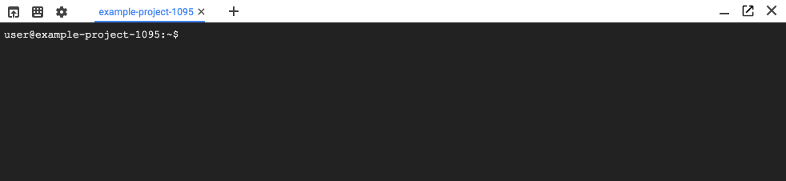
选项 A:使用 Cloud Shell
您可以使用 Cloud Shell 来执行本教程中所述的操作,该环境中预装了本教程中用到的 Google Cloud CLI。如果使用 Cloud Shell,则无需在工作站上安装这些命令行工具。
如需使用 Cloud Shell,请执行以下操作:
选项 B:在本地使用命令行工具
如果您希望在工作站上按照本教程中的说明操作,请按照以下步骤安装必要的工具。
创建私有工件
从容器创建 Compute Engine 实例:
gcloud compute instances create-with-container jfrog \ --container-image docker.bintray.io/jfrog/artifactory-jcr:latest \ --zone us-central1-a通过 SSH 登录实例。容器可能需要几分钟才能完成初始化。
gcloud compute ssh --zone us-central1-a jfrog通过运行以下命令来测试连接。容器准备就绪后,它将以
200HTTP 代码响应,后跟 HTML 页面。curl -i http://localhost:8081如需在 Artifactory 中创建代码库,您必须签署 JFrog EULA(最终用户许可协议):
curl -XPOST -vu admin:password http://localhost:8081/artifactory/ui/jcr/eula/accept您将看到如下所示的输出:
* Trying 127.0.0.1:8081... * Connected to localhost (127.0.0.1) port 8081 (#0) * Server auth using Basic with user 'admin' > POST /artifactory/ui/jcr/eula/accept HTTP/1.1 > Host: localhost:8081 > Authorization: Basic …. > User-Agent: curl/7.74.0 > Accept: */* > * Mark bundle as not supporting multiuse < HTTP/1.1 200 OK < X-JFrog-Version: Artifactory/7.19.9 71909900 < X-Artifactory-Id: …. < X-Artifactory-Node-Id: jfrog2 < SessionValid: false < Content-Length: 0 < Date: Fri, 25 Jun 2021 19:08:10 GMT * Connection #0 to host localhost left intact
将文件上传到 Artifactory
创建 txt 文件以上传到 Artifactory:
echo "Hello world" >> helloworld.txtJFrog 附带默认示例代码库。使用默认凭据上传到代码库:
curl -u admin:password -X PUT \ "http://localhost:8081/artifactory/example-repo-local/helloworld.txt" \ -T helloworld.txt此时应返回:
{ "repo" : "example-repo-local", "path" : "/helloworld.txt", "created" : "2021-06-25T19:08:24.176Z", "createdBy" : "admin", "downloadUri" : "http://localhost:8081/artifactory/example-repo-local/helloworld.txt", "mimeType" : "text/plain", "size" : "12", "checksums" : { "sha1" : "...", "md5" : "...", "sha256" : "..." }, "originalChecksums" : { "sha256" : "..." }, "uri" : "http://localhost:8081/artifactory/example-repo-local/helloworld.txt" }输入
exit以结束 SSH 会话。移除外部 IP 地址,因此 Artifactory 只能从专用内部来源访问。
gcloud compute instances delete-access-config --zone us-central1-a jfrog
尝试从 Artifactory 访问数据
设置环境变量以存储您的项目 ID 和项目编号:
PROJECT_ID=$(gcloud config list --format='value(core.project)') PROJECT_NUMBER=$(gcloud projects describe $PROJECT_ID --format='value(projectNumber)')将 Compute Engine Viewer 角色授予您用于 build 的服务账号,以便查看 JFrog 实例的内部 IP 地址:
gcloud projects add-iam-policy-binding $PROJECT_ID \ --member=serviceAccount:SERVICE_ACCOUNT \ --role=roles/compute.viewer其中,SERVICE_ACCOUNT 是服务账号电子邮件地址。
创建一个名为
cloudbuild.yaml的文件,其中包含从 Artifactory 读取的以下代码。这是构建配置文件。第一步是从您创建的 Artifactory 提取内部 IP 地址。第二步:向该地址发送请求,读取您创建的
helloworld.txt文件。这些步骤是分开的,以便更轻松地隔离权限和网络错误。如果第一步失败,这是由于权限错误,您需要确保 build 服务账号有权访问 Compute Engine 资源,如上一步所示。如果第二步失败,则原因可能是网络错误。本教程的其余部分介绍网络配置。使用构建配置文件启动构建。
默认情况下,当您在 Cloud Build 上运行构建时,该构建在可访问公共互联网的安全托管环境中运行。每个构建都在其自己的工作器上运行,并与其他工作负载隔离。默认池对环境的可自定义程度有限制,特别是对于专用网络访问权限。在此示例中,您正在尝试从公共工作器访问专用网络。
使用以下命令运行
cloudbuild.yaml。应该会失败。gcloud builds submit --no-source输出结果如下所示:
BUILD Starting Step #0 - "Get Private Artifactory Address" Step #0 - "Get Private Artifactory Address": Already have image (with digest): gcr.io/cloud-builders/gcloud Finished Step #0 - "Get Private Artifactory Address" Starting Step #1 - "Pull from Private Artifactory" Step #1 - "Pull from Private Artifactory": Already have image (with digest): gcr.io/cloud-builders/curl Step #1 - "Pull from Private Artifactory": % Total % Received % Xferd Average Speed Time Time Time Current Step #1 - "Pull from Private Artifactory": Dload Upload Total Spent Left Speed 0 0 0 0 0 0 0 0 --:--:-- 0:02:09 --:--:-- 0curl: (7) Failed to connect to 10.128.0.2 port 8081: Connection timed out Finished Step #1 - "Pull from Private Artifactory" ERROR ERROR: build step 1 "gcr.io/cloud-builders/curl" failed: step exited with non-zero status: 7您可以按连接超时看到 Cloud Build 无法访问内部 IP 地址。要访问此专用资源,您必须使用 Cloud Build 专用池。
在 Artifactory 的 VPC 网络与服务提供方网络之间创建专用连接
首先,确保您的 VPC 网络允许入站流量。创建防火墙规则,以允许入站内部流量进入具有
jfrog实例的网络。范围10.0.0.0/16位于专用地址空间中,以下步骤将用于 Cloud Build 专用池。gcloud compute firewall-rules create allow-private-pools --direction=INGRESS \ --priority=1000 --network=default --action=ALLOW --rules=all --source-ranges=10.0.0.0/16为 Cloud Build 专用池创建预留范围,以便用于工作器。预留范围必须位于 Artifactory 所在的网络中。在本例中,计算为
default计算网络。设置预留范围时,您有以下两种选项。 您可以通过提供
--addresses和--prefix-length明确指定范围,也可以允许 Google Cloud 根据提供的prefix-length预配可用范围。在以下示例中,您将地址明确设置为与您创建的防火墙规则匹配。专用池将使用此地址空间,并且入站流量不会被阻止。
gcloud compute addresses create jfrog-ranges --global --purpose=VPC_PEERING \ --addresses=10.0.0.0 --prefix-length=16 --network=default将 VPC 网络与 Service Networking API 对等互连。
Cloud Build 专用池使用 Service Networking API 运行工作器。这样您就可以在内部 IP 地址上提供托管式服务。这是通过将运行 Cloud Build 专用池工作器的 Google 管理的 VPC 与您自己的 VPC 对等互连来实现的。此操作可能需要几分钟时间才能完成。
gcloud services vpc-peerings connect --service=servicenetworking.googleapis.com \ --ranges=jfrog-ranges --network=default
创建专用池
defaultVPC 网络现已可以与 Cloud Build 专用池搭配使用。创建专用池,并将其与 VPC 网络进行对等互连。gcloud builds worker-pools create jfrog-pool --region us-central1 \ --peered-network=projects/${PROJECT_ID}/global/networks/default如需使用新的专用池运行构建,您可以使用
gcloud命令传入--worker-pool标志,或者更新cloudbuild.yaml配置以确保它始终使用专用池。在本教程中,请添加以下选项来更新cloudbuild.yaml:完整的文件如下所示:
启动构建:
gcloud builds submit --no-source构建将使用与 VPC 网络对等互连的新的专用池,从而能够访问 Artifactory 的内部 IP 地址。输出将成功,
Step #1应输出“Hello world”。
清理
为避免因本教程中使用的资源导致您的 Google Cloud 账号产生费用,请删除包含这些资源的项目,或者保留项目但删除各个资源。
如果您为本教程创建了一个新项目,请删除项目。 如果您使用的是现有项目,希望保留此项目且不保留本教程中添加的任何更改,请删除为教程创建的资源。
删除项目
为了避免产生费用,最简单的方法是删除您为本教程创建的项目。
要删除项目,请执行以下操作:
- In the Google Cloud console, go to the Manage resources page.
- In the project list, select the project that you want to delete, and then click Delete.
- In the dialog, type the project ID, and then click Shut down to delete the project.
删除教程资源
删除您在本教程中部署的 Compute Engine 服务:
gcloud compute instances delete jfrog删除防火墙规则:
gcloud compute firewall-rules delete allow-private-pools --network=default移除预留范围:
gcloud compute addresses delete jfrog-ranges --global删除 Cloud Build 专用池:
gcloud builds worker-pools delete jfrog-pool


