This page describes how to manage agents that have been deployed to the Vertex AI Agent Engine
managed runtime. Deployed agents are resources of type reasoningEngine in Vertex AI.
List deployed agents
List all deployed agents for a given project and location:
Console
- In the Google Cloud console, go to the Vertex AI Agent Engine page.
Deployed agents that are part of the selected project appear in the list. You can use the Filter field to filter the list by your specified column.
Vertex AI SDK for Python
import vertexai
client = vertexai.Client( # For service interactions via client.agent_engines
project="PROJECT_ID",
location="LOCATION",
)
for agent in client.agent_engines.list():
print(agent)
To filter the list of by display_name:
for agent in client.agent_engines.list(
config={
"filter": 'display_name="DISPLAY_NAME"',
},
):
print(agent)
REST
Call the reasoningEngines.list method.
Before using any of the request data, make the following replacements:
PROJECT_ID: your GCP project IDLOCATION: a supported region
HTTP method and URL:
GET https://LOCATION-aiplatform.googleapis.com/v1/projects/PROJECT_ID/locations/LOCATION/reasoningEngines
To send your request, expand one of these options:
You should receive a successful status code (2xx) and an empty response.
Get a deployed agent
Each deployed agent has a unique RESOURCE_ID identifier.
To learn more, see Deploy an agent.
Console
- In the Google Cloud console, go to the Vertex AI Agent Engine page.
Deployed agents that are part of the selected project appear in the list. You can use the Filter field to filter the list by your specified column.
Click the name of the specified agent. The Metrics page for the agent opens.
(Optional) To view deployment details for the agent, click Deployment details. The Deployment details pane opens. To close the pane, click Done.
(Optional) To view the
queryandstreamQueryURLs for the agent, click API URLs. The API URLs pane opens. To close the pane, click Done.
Vertex AI SDK for Python
The following code lets you get a specific deployed agent:
import vertexai
client = vertexai.Client( # For service interactions via client.agent_engines
project="PROJECT_ID",
location="LOCATION",
)
remote_agent = client.agent_engines.get(
name="projects/PROJECT_ID_OR_NUMBER/locations/LOCATION/reasoningEngines/RESOURCE_ID"
)
REST
Call the reasoningEngines.get method.
Before using any of the request data, make the following replacements:
PROJECT_ID: your GCP project IDLOCATION: a supported regionRESOURCE_ID: the resource ID of the deployed agent
HTTP method and URL:
GET https://LOCATION-aiplatform.googleapis.com/v1/projects/PROJECT_ID/locations/LOCATION/reasoningEngines/RESOURCE_ID
To send your request, expand one of these options:
You should receive a successful status code (2xx) and an empty response.
Update a deployed agent
You can update one or more fields of the deployed agent at the same time, but you have to specify at least one of the fields to be updated. The amount of time it takes to update the deployed agent depends on the update being performed, but it generally takes between a few seconds to a few minutes.
Console
- In the Google Cloud console, go to the Vertex AI Agent Engine page.
For your specified agent, click more actions menu ().
Click Edit. The Edit pane for the agent opens.
Edit the Display name or Description for the agent.
Click Save.
Vertex AI SDK for Python
To update a deployed agent (corresponding to RESOURCE_NAME)
to an updated agent (corresponding to UPDATED_AGENT):
import vertexai
client = vertexai.Client( # For service interactions via client.agent_engines
project="PROJECT_ID",
location="LOCATION",
)
client.agent_engines.update(
name=RESOURCE_NAME, # Required.
agent=UPDATED_AGENT, # Optional.
config={ # Optional.
"requirements": REQUIREMENTS, # Optional.
"display_name": "DISPLAY_NAME", # Optional.
"description": "DESCRIPTION", # Optional.
"extra_packages": EXTRA_PACKAGES, # Optional.
},
)
The arguments are the same as when you are deploying an agent.
REST
Call the reasoningEngines.patch method and provide an update_mask to specify which fields to update.
Before using any of the request data, make the following replacements:
PROJECT_ID: your GCP project IDLOCATION: a supported regionRESOURCE_ID: the resource ID of the deployed agentupdate_mask: a list of comma-separated fields to update
HTTP method and URL:
PATCH https://LOCATION-aiplatform.googleapis.com/v1/projects/PROJECT_ID/locations/LOCATION/reasoningEngines/RESOURCE_ID?update_mask="display_name,description"
Request JSON body:
{
"displayName": "DISPLAY_NAME",
"description": "DESCRIPTION"
}
To send your request, expand one of these options:
You should receive a successful status code (2xx) and an empty response.
Configure telemetry for your deployed agent
If you enabled traces during agent development, you can use the Google Cloud console to configure telemetry for your deployed agent.
Configure telemetry for deployed agents with telemetry enabled:
- In the Google Cloud console, go to the Vertex AI Agent Engine page.
Agent Engine instances that are part of the selected project appear in the list. You can use the Filter field to filter the list by your specified column.
Find the row for your Agent Engine instance. Under the Telemetry configuration column, click Configure. The Service configuration panel opens.
You can make the following configurations:
Observability: You can configure the following:
Enable instrumentation of OpenTelemetry traces and logs: To populate the agent observability dashboard and traces pages, click the toggle to the on position.
Enable logging of prompt inputs and response outputs: To collect and store the full content of user prompts and responses, click the toggle to the on position.
If telemetry collection is disabled for your agent, you need to redeploy your agent and update your Vertex AI SDK version to
>= 1.126.1in order to view configuration options for Observability.Containers: Configure container settings for your deployed agent:
Scaling: Enter a Minimum number of instances and Maximum number of instances.
Resources: Select limits for Memory and CPU for each container.
Container concurrency: Enter a Minimum number of instances to set the concurrency for each container and agent server. The recommended value is (2 * CPU + 1), and the default value is 9.
Access and Permissions: Click Manage Permissions in IAM to manage agent permissions on the associated service account.
Deployment details: View deployment details for the agent, including Resource name and Display name.
Memory Bank: View Memory Bank details for the agent, including Memory Generation and Memory Search.
Click Update or Close.
View metrics for your deployed agent
For deployed agents, you can use the console to view metrics for your agent:
- In the Google Cloud console, go to the Vertex AI Agent Engine page.
Deployed agents that are part of the selected project appear in the list. You can use the Filter field to filter the list by your specified column.
Click the name of your agent. The Dashboard displays for your selected agent.
Select one of the following Dashboard tabs:
Overview: View a summary dashboard of metrics for your agent, including agent latency, agent request count, and agent error rate.
Models: View a dashboard of metrics for your agent's model, including number of model calls, model error rate, and model token usage.
Tools: View a dashboard of metrics for your agent's tools, including number of tool calls, tool error rate, and tool latency.
Usage: View a dashboard of metrics for your agent's usage, including token usage by input and output, container CPU allocation, and container memory allocation.
Logs: View your agent's logs, if you enabled Cloud Logging for your agent.
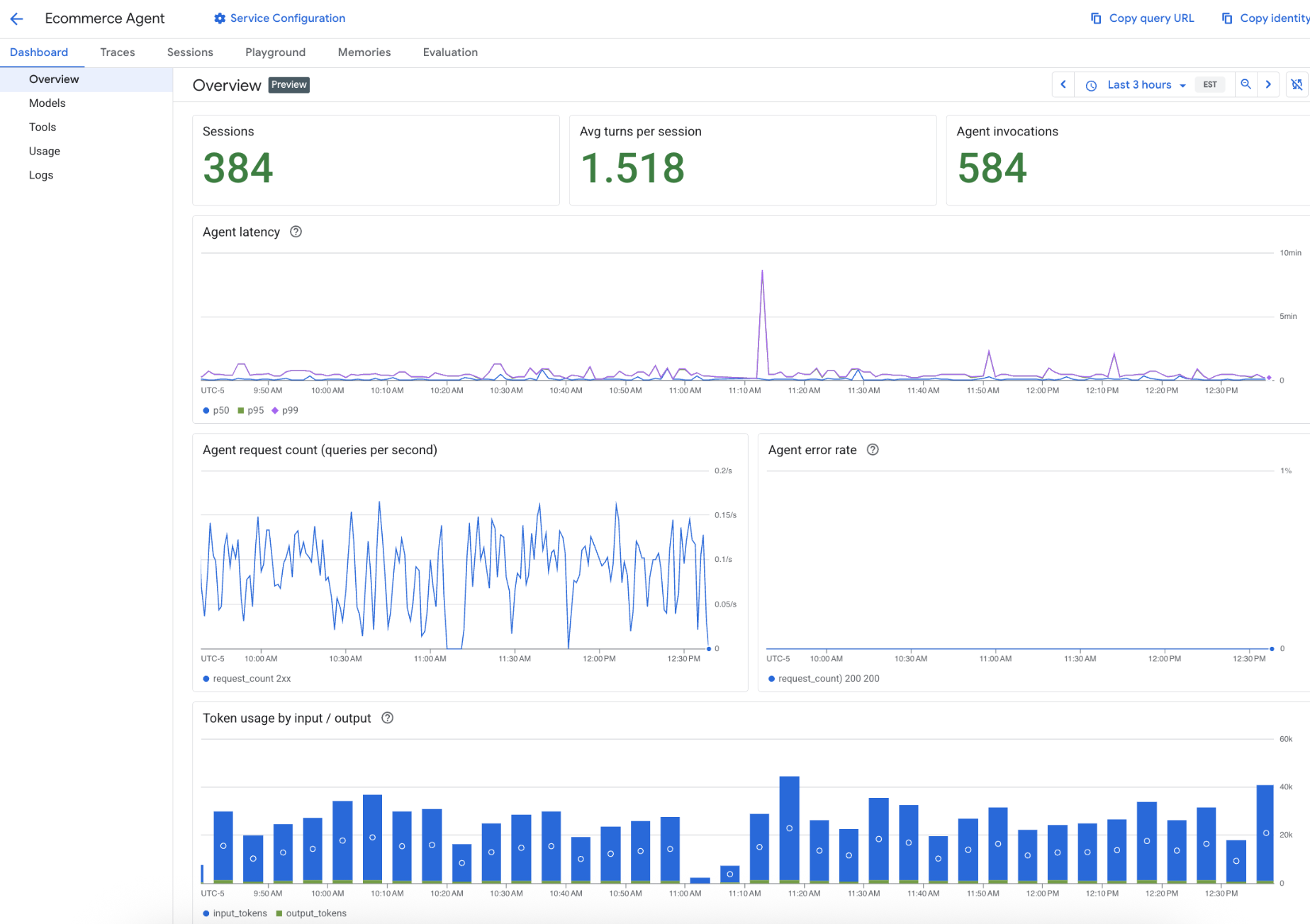
Delete a deployed agent
Delete a deployed agent from the Vertex AI Agent Engine managed runtime.
Console
- In the Google Cloud console, go to the Vertex AI Agent Engine page.
For your specified agent, click more actions menu ().
Click Delete.
Click Delete agent.
Vertex AI SDK for Python
If you already have an existing instance of the deployed agent
(as remote_agent), you can run the following command:
remote_agent.delete(
force=True, # Optional, if the agent has resources (e.g. sessions, memory)
)
Alternatively, you can call agent_engines.delete() to delete the deployed
agent corresponding to RESOURCE_NAME in the following way:
import vertexai
client = vertexai.Client( # For service interactions via client.agent_engines
project="PROJECT_ID",
location="LOCATION",
)
client.agent_engines.delete(
name=RESOURCE_NAME,
force=True, # Optional, if the agent has resources (e.g. sessions, memory)
)
REST
Call the reasoningEngines.delete method.
Before using any of the request data, make the following replacements:
PROJECT_ID: your GCP project IDLOCATION: a supported regionRESOURCE_ID: the resource ID of the deployed agent
HTTP method and URL:
DELETE https://LOCATION-aiplatform.googleapis.com/v1/projects/PROJECT_ID/locations/LOCATION/reasoningEngines/RESOURCE_ID
To send your request, expand one of these options:
You should receive a successful status code (2xx) and an empty response.

