画像プロパティ機能は、ドミナント カラーなど、画像の一般的特性を検出します。

検出されたドミナント カラー:
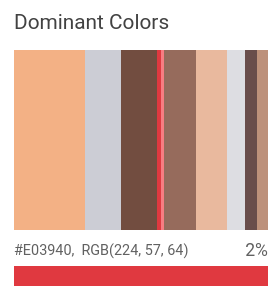
画像プロパティの検出リクエスト
Google Cloud プロジェクトと認証を設定する
Google Cloud プロジェクトをまだ作成していない場合は、ここで作成します。このセクションを開いて手順を確認してください。
- Sign in to your Google Cloud account. If you're new to Google Cloud, create an account to evaluate how our products perform in real-world scenarios. New customers also get $300 in free credits to run, test, and deploy workloads.
-
In the Google Cloud console, on the project selector page, select or create a Google Cloud project.
Roles required to select or create a project
- Select a project: Selecting a project doesn't require a specific IAM role—you can select any project that you've been granted a role on.
-
Create a project: To create a project, you need the Project Creator
(
roles/resourcemanager.projectCreator), which contains theresourcemanager.projects.createpermission. Learn how to grant roles.
-
Verify that billing is enabled for your Google Cloud project.
-
Enable the Vision API.
Roles required to enable APIs
To enable APIs, you need the Service Usage Admin IAM role (
roles/serviceusage.serviceUsageAdmin), which contains theserviceusage.services.enablepermission. Learn how to grant roles. -
Install the Google Cloud CLI.
-
外部 ID プロバイダ(IdP)を使用している場合は、まず連携 ID を使用して gcloud CLI にログインする必要があります。
-
gcloud CLI を初期化するには、次のコマンドを実行します。
gcloud init -
In the Google Cloud console, on the project selector page, select or create a Google Cloud project.
Roles required to select or create a project
- Select a project: Selecting a project doesn't require a specific IAM role—you can select any project that you've been granted a role on.
-
Create a project: To create a project, you need the Project Creator
(
roles/resourcemanager.projectCreator), which contains theresourcemanager.projects.createpermission. Learn how to grant roles.
-
Verify that billing is enabled for your Google Cloud project.
-
Enable the Vision API.
Roles required to enable APIs
To enable APIs, you need the Service Usage Admin IAM role (
roles/serviceusage.serviceUsageAdmin), which contains theserviceusage.services.enablepermission. Learn how to grant roles. -
Install the Google Cloud CLI.
-
外部 ID プロバイダ(IdP)を使用している場合は、まず連携 ID を使用して gcloud CLI にログインする必要があります。
-
gcloud CLI を初期化するには、次のコマンドを実行します。
gcloud init - BASE64_ENCODED_IMAGE: バイナリ画像データの base64 表現(ASCII 文字列)。これは次のような文字列になります。
/9j/4QAYRXhpZgAA...9tAVx/zDQDlGxn//2Q==
- RESULTS_INT: (省略可)返される結果の整数値。
"maxResults"フィールドとその値を省略した場合、API はデフォルト値の 10 を返します。このフィールドは、TEXT_DETECTION、DOCUMENT_TEXT_DETECTION、CROP_HINTSの各機能タイプには適用されません。 - PROJECT_ID: 実際の Google Cloud プロジェクト ID。
- CLOUD_STORAGE_IMAGE_URI: Cloud Storage バケット内の有効な画像ファイルへのパス。少なくとも、ファイルに対する読み取り権限が必要です。例:
gs://cloud-samples-data/vision/image_properties/bali.jpeg
- RESULTS_INT: (省略可)返される結果の整数値。
"maxResults"フィールドとその値を省略した場合、API はデフォルト値の 10 を返します。このフィールドは、TEXT_DETECTION、DOCUMENT_TEXT_DETECTION、CROP_HINTSの各機能タイプには適用されません。 - PROJECT_ID: 実際の Google Cloud プロジェクト ID。
ローカル画像の画像プロパティを検出する
Vision API を使用して、ローカル画像ファイルに特徴検出を実行できます。
REST リクエストの場合は、リクエストの本文で画像ファイルのコンテンツを base64 エンコード文字列として送信します。
gcloud とクライアント ライブラリ リクエストの場合は、リクエストにローカル イメージへのパスを指定します。
ColorInfo フィールドには、RGB 値の解釈に使用する必要がある絶対色空間の情報が含まれていません(例: sRGB、Adobe RGB、DCI-P3、BT.2020)。デフォルトでは、アプリケーションは sRGB 色空間を想定します。
REST
リクエストのデータを使用する前に、次のように置き換えます。
HTTP メソッドと URL:
POST https://vision.googleapis.com/v1/images:annotate
リクエストの本文(JSON):
{
"requests": [
{
"image": {
"content": "BASE64_ENCODED_IMAGE"
},
"features": [
{
"maxResults": RESULTS_INT,
"type": "IMAGE_PROPERTIES"
},
]
}
]
}
リクエストを送信するには、次のいずれかのオプションを選択します。
curl
リクエスト本文を request.json という名前のファイルに保存して、次のコマンドを実行します。
curl -X POST \
-H "Authorization: Bearer $(gcloud auth print-access-token)" \
-H "x-goog-user-project: PROJECT_ID" \
-H "Content-Type: application/json; charset=utf-8" \
-d @request.json \
"https://vision.googleapis.com/v1/images:annotate"
PowerShell
リクエスト本文を request.json という名前のファイルに保存して、次のコマンドを実行します。
$cred = gcloud auth print-access-token
$headers = @{ "Authorization" = "Bearer $cred"; "x-goog-user-project" = "PROJECT_ID" }
Invoke-WebRequest `
-Method POST `
-Headers $headers `
-ContentType: "application/json; charset=utf-8" `
-InFile request.json `
-Uri "https://vision.googleapis.com/v1/images:annotate" | Select-Object -Expand Content
リクエストが成功すると、サーバーは 200 OK HTTP ステータス コードと JSON 形式のレスポンスを返します。
レスポンス:
レスポンス
{
"responses": [
{
"imagePropertiesAnnotation": {
"dominantColors": {
"colors": [
{
"color": {
"red": 243,
"green": 177,
"blue": 133
},
"score": 0.18074834,
"pixelFraction": 0.013533333
},
{
"color": {
"red": 204,
"green": 205,
"blue": 213
},
"score": 0.092455424,
"pixelFraction": 0.19266666
},
{
"color": {
"red": 114,
"green": 77,
"blue": 64
},
"score": 0.090447456,
"pixelFraction": 0.034133334
},
{
"color": {
"red": 224,
"green": 57,
"blue": 64
},
"score": 0.010952942,
"pixelFraction": 0.014266667
},
{
"color": {
"red": 248,
"green": 125,
"blue": 130
},
"score": 0.006984347,
"pixelFraction": 0.0057333335
},
{
"color": {
"red": 150,
"green": 107,
"blue": 92
},
"score": 0.081589326,
"pixelFraction": 0.019666666
},
{
"color": {
"red": 233,
"green": 185,
"blue": 158
},
"score": 0.08035342,
"pixelFraction": 0.0122
},
{
"color": {
"red": 221,
"green": 221,
"blue": 226
},
"score": 0.045200635,
"pixelFraction": 0.202
},
{
"color": {
"red": 105,
"green": 77,
"blue": 75
},
"score": 0.030223774,
"pixelFraction": 0.013866667
},
{
"color": {
"red": 189,
"green": 145,
"blue": 123
},
"score": 0.028689377,
"pixelFraction": 0.0069333334
}
]
}
},
"cropHintsAnnotation": {
"cropHints": [
{
"boundingPoly": {
"vertices": [
{},
{
"x": 2549
},
{
"x": 2549,
"y": 1699
},
{
"y": 1699
}
]
},
"confidence": 0.79999995,
"importanceFraction": 1
}
]
}
}
]
}
Go
このサンプルを試す前に、Vision クイックスタート: クライアント ライブラリの使用にある Go の設定を完了してください。 詳細については、Vision Go API のリファレンス ドキュメントをご覧ください。
Vision に対する認証を行うには、アプリケーションのデフォルト認証情報を設定します。詳細については、ローカル開発環境の認証を設定するをご覧ください。
// detectProperties gets image properties from the Vision API for an image at the given file path.
func detectProperties(w io.Writer, file string) error {
ctx := context.Background()
client, err := vision.NewImageAnnotatorClient(ctx)
if err != nil {
return err
}
f, err := os.Open(file)
if err != nil {
return err
}
defer f.Close()
image, err := vision.NewImageFromReader(f)
if err != nil {
return err
}
props, err := client.DetectImageProperties(ctx, image, nil)
if err != nil {
return err
}
fmt.Fprintln(w, "Dominant colors:")
for _, quantized := range props.DominantColors.Colors {
color := quantized.Color
r := int(color.Red) & 0xff
g := int(color.Green) & 0xff
b := int(color.Blue) & 0xff
fmt.Fprintf(w, "%2.1f%% - #%02x%02x%02x\n", quantized.PixelFraction*100, r, g, b)
}
return nil
}
Java
このサンプルを試す前に、Vision API クイックスタート: クライアント ライブラリの使用にある Java の設定を完了してください。詳細については、Vision API Java のリファレンス ドキュメントをご覧ください。
import com.google.cloud.vision.v1.AnnotateImageRequest;
import com.google.cloud.vision.v1.AnnotateImageResponse;
import com.google.cloud.vision.v1.BatchAnnotateImagesResponse;
import com.google.cloud.vision.v1.ColorInfo;
import com.google.cloud.vision.v1.DominantColorsAnnotation;
import com.google.cloud.vision.v1.Feature;
import com.google.cloud.vision.v1.Image;
import com.google.cloud.vision.v1.ImageAnnotatorClient;
import com.google.protobuf.ByteString;
import java.io.FileInputStream;
import java.io.IOException;
import java.util.ArrayList;
import java.util.List;
public class DetectProperties {
public static void detectProperties() throws IOException {
// TODO(developer): Replace these variables before running the sample.
String filePath = "path/to/your/image/file.jpg";
detectProperties(filePath);
}
// Detects image properties such as color frequency from the specified local image.
public static void detectProperties(String filePath) throws IOException {
List<AnnotateImageRequest> requests = new ArrayList<>();
ByteString imgBytes = ByteString.readFrom(new FileInputStream(filePath));
Image img = Image.newBuilder().setContent(imgBytes).build();
Feature feat = Feature.newBuilder().setType(Feature.Type.IMAGE_PROPERTIES).build();
AnnotateImageRequest request =
AnnotateImageRequest.newBuilder().addFeatures(feat).setImage(img).build();
requests.add(request);
// Initialize client that will be used to send requests. This client only needs to be created
// once, and can be reused for multiple requests. After completing all of your requests, call
// the "close" method on the client to safely clean up any remaining background resources.
try (ImageAnnotatorClient client = ImageAnnotatorClient.create()) {
BatchAnnotateImagesResponse response = client.batchAnnotateImages(requests);
List<AnnotateImageResponse> responses = response.getResponsesList();
for (AnnotateImageResponse res : responses) {
if (res.hasError()) {
System.out.format("Error: %s%n", res.getError().getMessage());
return;
}
// For full list of available annotations, see http://g.co/cloud/vision/docs
DominantColorsAnnotation colors = res.getImagePropertiesAnnotation().getDominantColors();
for (ColorInfo color : colors.getColorsList()) {
System.out.format(
"fraction: %f%nr: %f, g: %f, b: %f%n",
color.getPixelFraction(),
color.getColor().getRed(),
color.getColor().getGreen(),
color.getColor().getBlue());
}
}
}
}
}Node.js
このサンプルを試す前に、Vision クイックスタート: クライアント ライブラリの使用にある Node.js の設定を完了してください。詳細については、Vision Node.js API のリファレンス ドキュメントをご覧ください。
Vision に対する認証を行うには、アプリケーションのデフォルト認証情報を設定します。詳細については、ローカル開発環境の認証を設定するをご覧ください。
const vision = require('@google-cloud/vision');
// Creates a client
const client = new vision.ImageAnnotatorClient();
/**
* TODO(developer): Uncomment the following line before running the sample.
*/
// const fileName = 'Local image file, e.g. /path/to/image.png';
// Performs property detection on the local file
const [result] = await client.imageProperties(fileName);
const colors = result.imagePropertiesAnnotation.dominantColors.colors;
colors.forEach(color => console.log(color));Python
このサンプルを試す前に、Vision クイックスタート: クライアント ライブラリの使用にある Python の設定を完了してください。詳細については、Vision Python API のリファレンス ドキュメントをご覧ください。
Vision に対する認証を行うには、アプリケーションのデフォルト認証情報を設定します。詳細については、ローカル開発環境の認証を設定するをご覧ください。
def detect_properties(path):
"""Detects image properties in the file."""
from google.cloud import vision
client = vision.ImageAnnotatorClient()
with open(path, "rb") as image_file:
content = image_file.read()
image = vision.Image(content=content)
response = client.image_properties(image=image)
props = response.image_properties_annotation
print("Properties:")
for color in props.dominant_colors.colors:
print(f"fraction: {color.pixel_fraction}")
print(f"\tr: {color.color.red}")
print(f"\tg: {color.color.green}")
print(f"\tb: {color.color.blue}")
print(f"\ta: {color.color.alpha}")
if response.error.message:
raise Exception(
"{}\nFor more info on error messages, check: "
"https://cloud.google.com/apis/design/errors".format(response.error.message)
)
その他の言語
C#: クライアント ライブラリ ページの C# の設定手順を行ってから、.NET 用の Vision リファレンス ドキュメントをご覧ください。
PHP: クライアント ライブラリ ページの PHP の設定手順を行ってから、PHP 用の Vision リファレンス ドキュメントをご覧ください。
Ruby: クライアント ライブラリ ページの Ruby の設定手順を行ってから、Ruby 用の Vision リファレンス ドキュメントをご覧ください。
リモート画像の画像プロパティを検出する
Vision API を使用すると、Cloud Storage またはウェブ上にあるリモート画像ファイルに特徴検出を実行できます。リモート ファイル リクエストを送信するには、リクエストの本文でファイルのウェブ URL または Cloud Storage URI を指定します。
ColorInfo フィールドには、RGB 値の解釈に使用する必要がある絶対色空間の情報が含まれていません(例: sRGB、Adobe RGB、DCI-P3、BT.2020)。デフォルトでは、アプリケーションは sRGB 色空間を想定します。
REST
リクエストのデータを使用する前に、次のように置き換えます。
HTTP メソッドと URL:
POST https://vision.googleapis.com/v1/images:annotate
リクエストの本文(JSON):
{
"requests": [
{
"image": {
"source": {
"gcsImageUri": "CLOUD_STORAGE_IMAGE_URI"
}
},
"features": [
{
"maxResults": RESULTS_INT,
"type": "IMAGE_PROPERTIES"
},
]
}
]
}
リクエストを送信するには、次のいずれかのオプションを選択します。
curl
リクエスト本文を request.json という名前のファイルに保存して、次のコマンドを実行します。
curl -X POST \
-H "Authorization: Bearer $(gcloud auth print-access-token)" \
-H "x-goog-user-project: PROJECT_ID" \
-H "Content-Type: application/json; charset=utf-8" \
-d @request.json \
"https://vision.googleapis.com/v1/images:annotate"
PowerShell
リクエスト本文を request.json という名前のファイルに保存して、次のコマンドを実行します。
$cred = gcloud auth print-access-token
$headers = @{ "Authorization" = "Bearer $cred"; "x-goog-user-project" = "PROJECT_ID" }
Invoke-WebRequest `
-Method POST `
-Headers $headers `
-ContentType: "application/json; charset=utf-8" `
-InFile request.json `
-Uri "https://vision.googleapis.com/v1/images:annotate" | Select-Object -Expand Content
リクエストが成功すると、サーバーは 200 OK HTTP ステータス コードと JSON 形式のレスポンスを返します。
レスポンス:
レスポンス
{
"responses": [
{
"imagePropertiesAnnotation": {
"dominantColors": {
"colors": [
{
"color": {
"red": 243,
"green": 177,
"blue": 133
},
"score": 0.18074834,
"pixelFraction": 0.013533333
},
{
"color": {
"red": 204,
"green": 205,
"blue": 213
},
"score": 0.092455424,
"pixelFraction": 0.19266666
},
{
"color": {
"red": 114,
"green": 77,
"blue": 64
},
"score": 0.090447456,
"pixelFraction": 0.034133334
},
{
"color": {
"red": 224,
"green": 57,
"blue": 64
},
"score": 0.010952942,
"pixelFraction": 0.014266667
},
{
"color": {
"red": 248,
"green": 125,
"blue": 130
},
"score": 0.006984347,
"pixelFraction": 0.0057333335
},
{
"color": {
"red": 150,
"green": 107,
"blue": 92
},
"score": 0.081589326,
"pixelFraction": 0.019666666
},
{
"color": {
"red": 233,
"green": 185,
"blue": 158
},
"score": 0.08035342,
"pixelFraction": 0.0122
},
{
"color": {
"red": 221,
"green": 221,
"blue": 226
},
"score": 0.045200635,
"pixelFraction": 0.202
},
{
"color": {
"red": 105,
"green": 77,
"blue": 75
},
"score": 0.030223774,
"pixelFraction": 0.013866667
},
{
"color": {
"red": 189,
"green": 145,
"blue": 123
},
"score": 0.028689377,
"pixelFraction": 0.0069333334
}
]
}
},
"cropHintsAnnotation": {
"cropHints": [
{
"boundingPoly": {
"vertices": [
{},
{
"x": 2549
},
{
"x": 2549,
"y": 1699
},
{
"y": 1699
}
]
},
"confidence": 0.79999995,
"importanceFraction": 1
}
]
}
}
]
}
Go
このサンプルを試す前に、Vision クイックスタート: クライアント ライブラリの使用にある Go の設定を完了してください。 詳細については、Vision Go API のリファレンス ドキュメントをご覧ください。
Vision に対する認証を行うには、アプリケーションのデフォルト認証情報を設定します。詳細については、ローカル開発環境の認証を設定するをご覧ください。
// detectProperties gets image properties from the Vision API for an image at the given file path.
func detectPropertiesURI(w io.Writer, file string) error {
ctx := context.Background()
client, err := vision.NewImageAnnotatorClient(ctx)
if err != nil {
return err
}
image := vision.NewImageFromURI(file)
props, err := client.DetectImageProperties(ctx, image, nil)
if err != nil {
return err
}
fmt.Fprintln(w, "Dominant colors:")
for _, quantized := range props.DominantColors.Colors {
color := quantized.Color
r := int(color.Red) & 0xff
g := int(color.Green) & 0xff
b := int(color.Blue) & 0xff
fmt.Fprintf(w, "%2.1f%% - #%02x%02x%02x\n", quantized.PixelFraction*100, r, g, b)
}
return nil
}
Java
このサンプルを試す前に、Vision クイックスタート: クライアント ライブラリの使用にある Java の設定を完了してください。詳細については、Vision Java API のリファレンス ドキュメントをご覧ください。
Vision に対する認証を行うには、アプリケーションのデフォルト認証情報を設定します。詳細については、ローカル開発環境の認証を設定するをご覧ください。
import com.google.cloud.vision.v1.AnnotateImageRequest;
import com.google.cloud.vision.v1.AnnotateImageResponse;
import com.google.cloud.vision.v1.BatchAnnotateImagesResponse;
import com.google.cloud.vision.v1.ColorInfo;
import com.google.cloud.vision.v1.DominantColorsAnnotation;
import com.google.cloud.vision.v1.Feature;
import com.google.cloud.vision.v1.Image;
import com.google.cloud.vision.v1.ImageAnnotatorClient;
import com.google.cloud.vision.v1.ImageSource;
import java.io.IOException;
import java.util.ArrayList;
import java.util.List;
public class DetectPropertiesGcs {
public static void detectPropertiesGcs() throws IOException {
// TODO(developer): Replace these variables before running the sample.
String filePath = "gs://your-gcs-bucket/path/to/image/file.jpg";
detectPropertiesGcs(filePath);
}
// Detects image properties such as color frequency from the specified remote image on Google
// Cloud Storage.
public static void detectPropertiesGcs(String gcsPath) throws IOException {
List<AnnotateImageRequest> requests = new ArrayList<>();
ImageSource imgSource = ImageSource.newBuilder().setGcsImageUri(gcsPath).build();
Image img = Image.newBuilder().setSource(imgSource).build();
Feature feat = Feature.newBuilder().setType(Feature.Type.IMAGE_PROPERTIES).build();
AnnotateImageRequest request =
AnnotateImageRequest.newBuilder().addFeatures(feat).setImage(img).build();
requests.add(request);
// Initialize client that will be used to send requests. This client only needs to be created
// once, and can be reused for multiple requests. After completing all of your requests, call
// the "close" method on the client to safely clean up any remaining background resources.
try (ImageAnnotatorClient client = ImageAnnotatorClient.create()) {
BatchAnnotateImagesResponse response = client.batchAnnotateImages(requests);
List<AnnotateImageResponse> responses = response.getResponsesList();
for (AnnotateImageResponse res : responses) {
if (res.hasError()) {
System.out.format("Error: %s%n", res.getError().getMessage());
return;
}
// For full list of available annotations, see http://g.co/cloud/vision/docs
DominantColorsAnnotation colors = res.getImagePropertiesAnnotation().getDominantColors();
for (ColorInfo color : colors.getColorsList()) {
System.out.format(
"fraction: %f%nr: %f, g: %f, b: %f%n",
color.getPixelFraction(),
color.getColor().getRed(),
color.getColor().getGreen(),
color.getColor().getBlue());
}
}
}
}
}Node.js
このサンプルを試す前に、Vision クイックスタート: クライアント ライブラリの使用にある Node.js の設定を完了してください。詳細については、Vision Node.js API のリファレンス ドキュメントをご覧ください。
Vision に対する認証を行うには、アプリケーションのデフォルト認証情報を設定します。詳細については、ローカル開発環境の認証を設定するをご覧ください。
// Imports the Google Cloud client libraries
const vision = require('@google-cloud/vision');
// Creates a client
const client = new vision.ImageAnnotatorClient();
/**
* TODO(developer): Uncomment the following lines before running the sample.
*/
// const bucketName = 'Bucket where the file resides, e.g. my-bucket';
// const fileName = 'Path to file within bucket, e.g. path/to/image.png';
// Performs property detection on the gcs file
const [result] = await client.imageProperties(
`gs://${bucketName}/${fileName}`
);
const colors = result.imagePropertiesAnnotation.dominantColors.colors;
colors.forEach(color => console.log(color));Python
このサンプルを試す前に、Vision クイックスタート: クライアント ライブラリの使用にある Python の設定を完了してください。詳細については、Vision Python API のリファレンス ドキュメントをご覧ください。
Vision に対する認証を行うには、アプリケーションのデフォルト認証情報を設定します。詳細については、ローカル開発環境の認証を設定するをご覧ください。
def detect_properties_uri(uri):
"""Detects image properties in the file located in Google Cloud Storage or
on the Web."""
from google.cloud import vision
client = vision.ImageAnnotatorClient()
image = vision.Image()
image.source.image_uri = uri
response = client.image_properties(image=image)
props = response.image_properties_annotation
print("Properties:")
for color in props.dominant_colors.colors:
print(f"frac: {color.pixel_fraction}")
print(f"\tr: {color.color.red}")
print(f"\tg: {color.color.green}")
print(f"\tb: {color.color.blue}")
print(f"\ta: {color.color.alpha}")
if response.error.message:
raise Exception(
"{}\nFor more info on error messages, check: "
"https://cloud.google.com/apis/design/errors".format(response.error.message)
)
gcloud
画像プロパティの検出を行うには、次の例で示すように gcloud ml vision detect-image-properties コマンドを使用します。
gcloud ml vision detect-image-properties gs://cloud-samples-data/vision/image_properties/bali.jpeg
その他の言語
C#: クライアント ライブラリ ページの C# の設定手順を行ってから、.NET 用の Vision リファレンス ドキュメントをご覧ください。
PHP: クライアント ライブラリ ページの PHP の設定手順を行ってから、PHP 用の Vision リファレンス ドキュメントをご覧ください。
Ruby: クライアント ライブラリ ページの Ruby の設定手順を行ってから、Ruby 用の Vision リファレンス ドキュメントをご覧ください。
試してみる
画像プロパティの検出を試してみましょう。すでに指定済みの画像(gs://cloud-samples-data/vision/image_properties/bali.jpeg)を使用することも、独自の画像を指定することもできます。[実行] を選択してリクエストを送信します。

リクエストの本文:
{
"requests": [
{
"features": [
{
"maxResults": 10,
"type": "IMAGE_PROPERTIES"
}
],
"image": {
"source": {
"imageUri": "gs://cloud-samples-data/vision/image_properties/bali.jpeg"
}
}
}
]
}
